Quickstart
This is a
2. Remove the battery from the TRV. A few seconds later, repowered in the TRV.
3. The TRV will send Z-Wave protocol Command Class frame to start SmartStart Inclusion.
Important safety information
Please read this manual carefully. Failure to follow the recommendations in this manual may be dangerous or may violate the law. The manufacturer, importer, distributor and seller shall not be liable for any loss or damage resulting from failure to comply with the instructions in this manual or any other material. Use this equipment only for its intended purpose. Follow the disposal instructions. Do not dispose of electronic equipment or batteries in a fire or near open heat sources.What is Z-Wave?
Z-Wave is the international wireless protocol for communication in the Smart Home. This device is suited for use in the region mentioned in the Quickstart section.
Z-Wave ensures a reliable communication by reconfirming every message (two-way communication) and every mains powered node can act as a repeater for other nodes (meshed network) in case the receiver is not in direct wireless range of the transmitter.
This device and every other certified Z-Wave device can be used together with any other certified Z-Wave device regardless of brand and origin as long as both are suited for the same frequency range.
If a device supports secure communication it will communicate with other devices secure as long as this device provides the same or a higher level of security. Otherwise it will automatically turn into a lower level of security to maintain backward compatibility.
For more information about Z-Wave technology, devices, white papers etc. please refer to www.z-wave.info.
Product Description
Prepare for Installation / Reset
Please read the user manual before installing the product.
In order to include (add) a Z-Wave device to a network it must be in factory default state. Please make sure to reset the device into factory default. You can do this by performing an Exclusion operation as described below in the manual. Every Z-Wave controller is able to perform this operation however it is recommended to use the primary controller of the previous network to make sure the very device is excluded properly from this network.
Reset to factory default
This device also allows to be reset without any involvement of a Z-Wave controller. This procedure should only be used when the primary controller is inoperable.
In OF state, press and hold rotary plate for at least 5 seconds and release when the screen will blink OF. When the reset is successful, the screen will show OF in solid for 2 seconds then turn off. And TRV will reset itself to factory default by sending a Device Reset Locally Notification to gateway.
Safety Warning for Batteries
The product contains batteries. Please remove the batteries when the device is not used. Do not mix batteries of different charging level or different brands.
Installation
IMPORTANT: Please include your TRV to the network (refer to 4.1) before doing the installation. Below is the installation process:
a. Choose the right adapter and install it to the valve if the TRV can not install to your valve directly.
Adapter:
Danfoss RA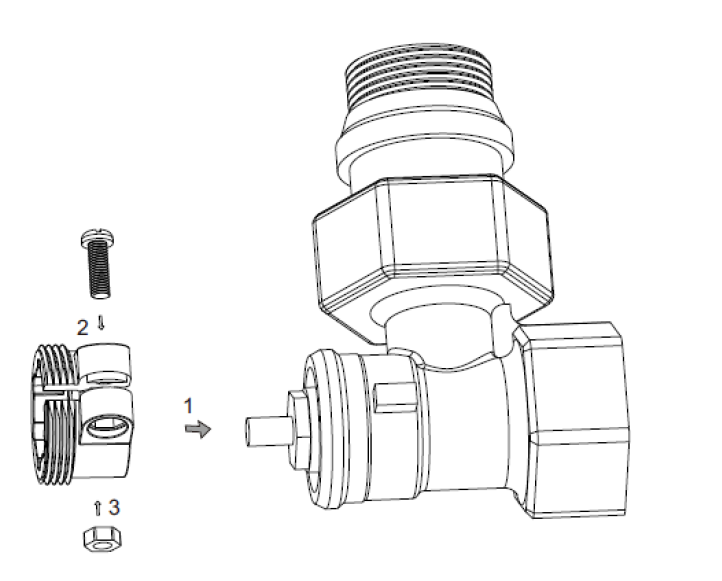
Caleffi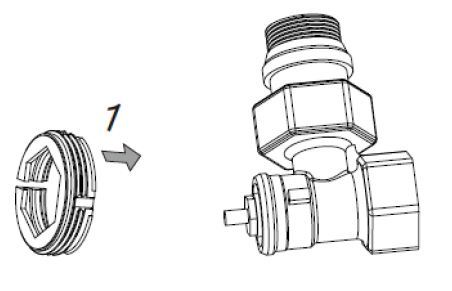
Giacomini
b. Take off the batteries and put them on again to REPOWER the TRV
c. The screen will blink LA until it becomes solid
d. Install the TRV to the valve
e. Click the rotary plate once and the LA will start blinking again;
f. Installation completed (LA disappears and shows the temperature).
Inclusion/Exclusion
On factory default the device does not belong to any Z-Wave network. The device needs to be added to an existing wireless network to communicate with the devices of this network. This process is called Inclusion.
Devices can also be removed from a network. This process is called Exclusion. Both processes are initiated by the primary controller of the Z-Wave network. This controller is turned into exclusion respective inclusion mode. Inclusion and Exclusion is then performed doing a special manual action right on the device.
Inclusion
1. Power on your TRV,2. Set your Z-Wave controller into add/inclusion mode.
3. In "OFF" state, short press the rotary plate three times until the screen shows "--".
4. The screen will show "PA" after few seconds, which meant the inclusion is successful. And the antenna icon will light on.
Exclusion
1. Power on your TRV2. Set the Z-Wave primary controller into remove/exclusion mode.
3. In OF state, short press the rotary plate three times until the screen shows --".
4. The screen will turn back toOF after few seconds, which meant the inclusion is successful. The antenna icon light will be off.
Product Usage

ON / OFF
The temperature <5°C , display" OF". The temperature > 30°C, display "On"
Open window function
When using the radiator to heat, the window is opened, when the room temperature drops 6°C in 4 minutes, TRV will close the valve automatically, the display will show "OP" When the window is closed, meanwhile, room temperature increase by 2°C, TRV will open valve automatic, back to the operation mode.
Anti-scale function
If the radiator does not open within two weeks or a long time not open will let the valve clogged as the scale, and the radiator will be damaged. In order to let the radiator to use normally, TRV will open the valve running 30 seconds every two weeks, display will show "AS", and when run finished will recover running condition.
Child lock function
In order to prevent TRV sets from children, it could activate the child lock function by long pressing the rotary plate until the display shows "LC". Long press the rotary plate again over 10s to unlock.
Anti-freezing function
In the power off state, the screen show a fire icon.
Anti-freezing function: the valve will be opened when the temperature is below 5°C, when the temperature rises to 8°C , the valve will be closed.
Alarm
In the normal operation range: NTC sensor damage, display: "ER"
![]() Low power alarm
When the battery voltage is extremely low , display the battery icon, which reminds that the user shall replace the battery.
Low power alarm
When the battery voltage is extremely low , display the battery icon, which reminds that the user shall replace the battery.
Battery change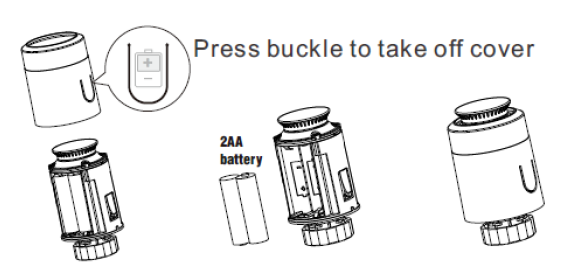

1. Open and remove the cover
2. Insert the batteries checking the polarties are correcly aligned.
3. Close the cover
Quick trouble shooting
Here are a few hints for network installation if things dont work as expected.
- Make sure a device is in factory reset state before including. In doubt exclude before include.
- If inclusion still fails, check if both devices use the same frequency.
- Remove all dead devices from associations. Otherwise you will see severe delays.
- Never use sleeping battery devices without a central controller.
- Dont poll FLIRS devices.
- Make sure to have enough mains powered device to benefit from the meshing
Association - one device controls an other device
Z-Wave devices control other Z-Wave devices. The relationship between one device controlling another device is called association. In order to control a different device, the controlling device needs to maintain a list of devices that will receive controlling commands. These lists are called association groups and they are always related to certain events (e.g. button pressed, sensor triggers, ...). In case the event happens all devices stored in the respective association group will receive the same wireless command wireless command, typically a 'Basic Set' Command.
Association Groups:
| Group Number | Maximum Nodes | Description |
|---|---|---|
| 1 | 5 | Lifeline |
Configuration Parameters
Z-Wave products are supposed to work out of the box after inclusion, however certain configuration can adapt the function better to user needs or unlock further enhanced features.
IMPORTANT: Controllers may only allow configuring signed values. In order to set values in the range 128 ... 255 the value sent in the application shall be the desired value minus 256. For example: To set a parameter to 200 it may be needed to set a value of 200 minus 256 = minus 56. In case of a two byte value the same logic applies: Values greater than 32768 may needed to be given as negative values too.
Parameter 1: Open window detect function
Size: 1 Byte, Default Value: 0
| Setting | Description |
|---|---|
| 0 | Disable |
| 1 | Enable |
| 44 - 45 | Blub |
Parameter 2: Anti-freezing function
Size: 1 Byte, Default Value: 0
| Setting | Description |
|---|---|
| 0 | Disable |
| 1 | Enable |
Parameter 3: Measured temperature offset
Size: 1 Byte, Default Value: 0
| Setting | Description |
|---|---|
| -6 - 6 | Offset -6°C - (+6)°C |
Parameter 4: Set away home mode
Size: 1 Byte, Default Value: 0
| Setting | Description |
|---|---|
| 0 | No |
| 1 | Yes |
Parameter 5: Anti-scale function
Size: 1 Byte, Default Value: 0
| Setting | Description |
|---|---|
| 0 | Disable |
| 1 | Enable |
Parameter 6: Valve opening level report threshold
Size: 1 Byte, Default Value: 1
| Setting | Description |
|---|---|
| 0 - 100 | % |
Parameter 7: Temperature auto report interval time
The time interval when to send the temperature report. Size: 4 Byte, Default Value: 0
| Setting | Description |
|---|---|
| 0 - 2678400 | Seconds |
Parameter 8: Temperature change report threshold
Size: 1 Byte, Default Value: 5
| Setting | Description |
|---|---|
| 0 - 100 | Steps 0,1°C |
Parameter 9: Battery auto report interval time
The time interval when to send the battery report. Size: 4 Byte, Default Value: 0
| Setting | Description |
|---|---|
| 0 - 267840 | Seconds |
Parameter 10: Battery change report threshold
Size: 1 Byte, Default Value: 5
| Setting | Description |
|---|---|
| 0 - 100 | % |
Parameter 11: Enable child lock
Size: 1 Byte, Default Value: 0
| Setting | Description |
|---|---|
| 0 | Disable |
| 1 | Enable |
Technical Data
| Dimensions | 0.0500000x0.1000000x0.0500000 mm |
| Weight | 149 gr |
| EAN | 4251295728155 |
| IP Class | IP IP20 |
| Battery Type | 2 * AA |
| Firmware Version | 01.08 |
| Z-Wave Version | 07.10 |
| Z-Wave Product Id | 0x045a.0x0400.0x0501 |
| Frequency | Europe - 868,4 Mhz |
| Maximum transmission power | 5 mW |
Supported Command Classes
- Ss Basic
- Application Status
- Switch Multilevel
- Sensor Multilevel
- Thermostat Mode
- Thermostat Setpoint
- Transport Service
- Association Grp Info
- Device Reset Locally
- Zwaveplus Info
- Supervision
- Configuration
- Manufacturer Specific
- Powerlevel
- Firmware Update Md
- Battery
- Association
- Version
- Indicator
- Multi Channel Association
- Security
- Security 2
Explanation of Z-Wave specific terms
- Controller — is a Z-Wave device with capabilities to manage the network. Controllers are typically Gateways,Remote Controls or battery operated wall controllers.
- Slave — is a Z-Wave device without capabilities to manage the network. Slaves can be sensors, actuators and even remote controls.
- Primary Controller — is the central organizer of the network. It must be a controller. There can be only one primary controller in a Z-Wave network.
- Inclusion — is the process of adding new Z-Wave devices into a network.
- Exclusion — is the process of removing Z-Wave devices from the network.
- Association — is a control relationship between a controlling device and a controlled device.
- Wakeup Notification — is a special wireless message issued by a Z-Wave device to announces that is able to communicate.
- Node Information Frame — is a special wireless message issued by a Z-Wave device to announce its capabilities and functions.

