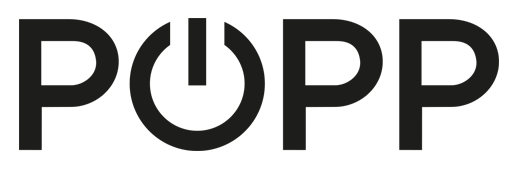
Popp
SMILE Single Switch
SKU: POPE700083



Quickstart
This is a
Important safety information
Please read this manual carefully. Failure to follow the recommendations in this manual may be dangerous or may violate the law. The manufacturer, importer, distributor and seller shall not be liable for any loss or damage resulting from failure to comply with the instructions in this manual or any other material. Use this equipment only for its intended purpose. Follow the disposal instructions. Do not dispose of electronic equipment or batteries in a fire or near open heat sources.What is Z-Wave?
Z-Wave is the international wireless protocol for communication in the Smart Home. This device is suited for use in the region mentioned in the Quickstart section.
Z-Wave ensures a reliable communication by reconfirming every message (two-way communication) and every mains powered node can act as a repeater for other nodes (meshed network) in case the receiver is not in direct wireless range of the transmitter.
This device and every other certified Z-Wave device can be used together with any other certified Z-Wave device regardless of brand and origin as long as both are suited for the same frequency range.
If a device supports secure communication it will communicate with other devices secure as long as this device provides the same or a higher level of security. Otherwise it will automatically turn into a lower level of security to maintain backward compatibility.
For more information about Z-Wave technology, devices, white papers etc. please refer to www.z-wave.info.
Product Description
SMILE is a series of on-wall-mountable Z-Wave controls. its round shape fits exactly on a standard European 60 m wall box. The SMILE Switch implements a Single Pole Switch capable of switching all kind of loads up to 3500 W.
Prepare for Installation / Reset
Please read the user manual before installing the product.
In order to include (add) a Z-Wave device to a network it must be in factory default state. Please make sure to reset the device into factory default. You can do this by performing an Exclusion operation as described below in the manual. Every Z-Wave controller is able to perform this operation however it is recommended to use the primary controller of the previous network to make sure the very device is excluded properly from this network.
Reset to factory default
This device also allows to be reset without any involvement of a Z-Wave controller. This procedure should only be used when the primary controller is inoperable.
Push and hold the lef button for 10 seconds.
Safety Warning for Mains Powered Devices
ATTENTION: only authorized technicians under consideration of the country-specific installation guidelines/norms may do works with mains power. Prior to the assembly of the product, the voltage network has to be switched off and ensured against re-switching.
Installation
Open the enclosure using a screw driver to access the wiring terminals. In case the cables come from a wall box you need to open the central hole on the mounting base. In case the cable from from the side - like in traditional electrical on-wall-installations, you need to break out the two inlet covers on the mounting base and install the two rubber pieces to protect the cable inlet. Then mount the munting base to the wall and connect the cables to the electrical terminals. The wires from the mains distribution panel are connected to the terminals IN and NEUTRAL. The outgong wires towards the electrical loads are connected on L-OUT1 and NEUTRAL. Please be aware that the neutral line is not switched but the L line only.
Inclusion/Exclusion
On factory default the device does not belong to any Z-Wave network. The device needs to be added to an existing wireless network to communicate with the devices of this network. This process is called Inclusion.
Devices can also be removed from a network. This process is called Exclusion. Both processes are initiated by the primary controller of the Z-Wave network. This controller is turned into exclusion respective inclusion mode. Inclusion and Exclusion is then performed doing a special manual action right on the device.
Inclusion
Double Click the left button to includes the device.Exclusion
Double Click the left button excludes the device.Product Usage
The device allows to switch electrical loads as on-wall switch. The 6 LEDs act as switching indicator and can be confired as night light is desired.
The device implements Popp innovative "Protect Locals" technology. If activated by configuration parameter 1 the switch will not execute remote switching commands right away but with a certain definable delay. When receivng a wireless switch command the device will indicate the reception of the wireless command and give people in the room the chance to reject this status chance any pushing any button. Only if no objection happened during the defined time interval, the switch is operated. This functio shall protect peol in the room from unwanted changes of controls e.g. turning of the light.
Node Information Frame
The Node Information Frame (NIF) is the business card of a Z-Wave device. It contains information about the device type and the technical capabilities. The inclusion and exclusion of the device is confirmed by sending out a Node Information Frame. Beside this it may be needed for certain network operations to send out a Node Information Frame. To issue a NIF execute the following action: Double Click the left button
Quick trouble shooting
Here are a few hints for network installation if things dont work as expected.
- Make sure a device is in factory reset state before including. In doubt exclude before include.
- If inclusion still fails, check if both devices use the same frequency.
- Remove all dead devices from associations. Otherwise you will see severe delays.
- Never use sleeping battery devices without a central controller.
- Dont poll FLIRS devices.
- Make sure to have enough mains powered device to benefit from the meshing
Firmware-Update over the Air
This device is capable of receiving a new firmware 'over the air'. The update function needs to be supported by the central controller. Once the controller starts the update process, perform the following action to confirm the firmware update: Tripple Click the left butto will confirm the firmware update
Association - one device controls an other device
Z-Wave devices control other Z-Wave devices. The relationship between one device controlling another device is called association. In order to control a different device, the controlling device needs to maintain a list of devices that will receive controlling commands. These lists are called association groups and they are always related to certain events (e.g. button pressed, sensor triggers, ...). In case the event happens all devices stored in the respective association group will receive the same wireless command wireless command, typically a 'Basic Set' Command.
Association Groups:
| Group Number | Maximum Nodes | Description |
|---|---|---|
| 1 | 5 |
Configuration Parameters
Z-Wave products are supposed to work out of the box after inclusion, however certain configuration can adapt the function better to user needs or unlock further enhanced features.
IMPORTANT: Controllers may only allow configuring signed values. In order to set values in the range 128 ... 255 the value sent in the application shall be the desired value minus 256. For example: To set a parameter to 200 it may be needed to set a value of 200 minus 256 = minus 56. In case of a two byte value the same logic applies: Values greater than 32768 may needed to be given as negative values too.
Parameter 1: Rejection Time (time to reject a remote switching request)
Size: 1 Byte, Default Value: 0
| Setting | Description |
|---|---|
| 0 - 120 | seconds |
Parameter 2: LED Bar Brightness (defines the brightnes of the LED bar)
Size: 1 Byte, Default Value: 100
| Setting | Description |
|---|---|
| 0 - 100 | % |
Parameter 3: LED Mode (Defines the use of the LED bar)
Size: 1 Byte, Default Value: 1
| Setting | Description |
|---|---|
| 1 | Off after Timeout |
| 0 | Alwas On |
| 2 | Night Light |
Parameter 4: LED Bar Timeout (defines how long the LED shall stay on after switching )
Size: 1 Byte, Default Value: 10
| Setting | Description |
|---|---|
| 0 - 120 | seconds |
Technical Data
| Hardware Platform | ZM5202 |
| IP Class | IP 20 |
| Voltage | 230 V |
| Load | 3500 W |
| Device Type | Binary Switch |
| Generic Device Class | Binary Switch |
| Specific Device Class | Binary Power Switch |
| Network Operation | Slave |
| Firmware Version | 00.00 |
| Z-Wave Version | 04.05 |
| Z-Wave Product Id | 0115.0000.0000 |
| Frequency | Europe - 868,4 Mhz |
| Maximum transmission power | 5 mW |
Supported Command Classes
- Basic
- Switch Binary
- Association Grp Info
- Device Reset Locally
- Zwaveplus Info
- Configuration
- Manufacturer Specific
- Association
- Version
- Security
Explanation of Z-Wave specific terms
- Controller — is a Z-Wave device with capabilities to manage the network. Controllers are typically Gateways,Remote Controls or battery operated wall controllers.
- Slave — is a Z-Wave device without capabilities to manage the network. Slaves can be sensors, actuators and even remote controls.
- Primary Controller — is the central organizer of the network. It must be a controller. There can be only one primary controller in a Z-Wave network.
- Inclusion — is the process of adding new Z-Wave devices into a network.
- Exclusion — is the process of removing Z-Wave devices from the network.
- Association — is a control relationship between a controlling device and a controlled device.
- Wakeup Notification — is a special wireless message issued by a Z-Wave device to announces that is able to communicate.
- Node Information Frame — is a special wireless message issued by a Z-Wave device to announce its capabilities and functions.