
Poly Control
Z-Wave Door Lock with Bluetooth and Turn Piece
SKU: POL_BTZES100


Quickstart
This is a
To confirm Inclusion and Exclusion press and hold the User Button on the door lock until it beeps twice.
Important safety information
Please read this manual carefully. Failure to follow the recommendations in this manual may be dangerous or may violate the law. The manufacturer, importer, distributor and seller shall not be liable for any loss or damage resulting from failure to comply with the instructions in this manual or any other material. Use this equipment only for its intended purpose. Follow the disposal instructions. Do not dispose of electronic equipment or batteries in a fire or near open heat sources.What is Z-Wave?
Z-Wave is the international wireless protocol for communication in the Smart Home. This device is suited for use in the region mentioned in the Quickstart section.
Z-Wave ensures a reliable communication by reconfirming every message (two-way communication) and every mains powered node can act as a repeater for other nodes (meshed network) in case the receiver is not in direct wireless range of the transmitter.
This device and every other certified Z-Wave device can be used together with any other certified Z-Wave device regardless of brand and origin as long as both are suited for the same frequency range.
If a device supports secure communication it will communicate with other devices secure as long as this device provides the same or a higher level of security. Otherwise it will automatically turn into a lower level of security to maintain backward compatibility.
For more information about Z-Wave technology, devices, white papers etc. please refer to www.z-wave.info.
Product Description
The BTZES 100 Danalock is a smart lock from Poly Control to upgrade your existing door lock. You will need no more key to lock or unlock your door. With the Danalock you can control your door lock with a Z-Wave Controller or via Z-Wave Gateway with your Smartphone. Additionally you can use Bluetooth to control your door lock. You only need to install the free Danalock app for your smartphone (Android or IOS). From insde the room you can conventionally operate the lock with a turn piece or by touching the user button.
Within the scope of delivery you will get a Danalock cylinder to replace the existing cylinder of your door lock. You will also get the main device with the battery and the assisted motor and a screwdriver for mounting. The cylinder is applied for european doors.
Scope of Delivery:
- Danalock main device
- Danalock cylinder
- adapter piece
- screwdriver
Prepare for Installation / Reset
Please read the user manual before installing the product.
In order to include (add) a Z-Wave device to a network it must be in factory default state. Please make sure to reset the device into factory default. You can do this by performing an Exclusion operation as described below in the manual. Every Z-Wave controller is able to perform this operation however it is recommended to use the primary controller of the previous network to make sure the very device is excluded properly from this network.
Reset to factory default
This device also allows to be reset without any involvement of a Z-Wave controller. This procedure should only be used when the primary controller is inoperable.
To reset the device press and hold the User Button on the door lock until it beeps ten times.
Safety Warning for Batteries
The product contains batteries. Please remove the batteries when the device is not used. Do not mix batteries of different charging level or different brands.
Installation
The BTZES 100 smart lock is for indoor use only. It is installed at the inner side of the door and replaces the normal lock cylinder.

- Open the battery cover with a flat screw driver and remove the turn piece part by pulling it gently from the main device.
- Plug the battery into the battery port.
- Remove the old lock cylinder by removing the fixing screw on the side and pulling out the cylinder with inserted key.
- Insert the Danalock cylinder and mount it with the fixing screw.
- Attach the adapter piece on the inside of the room with the two grabbing screws to cover the cylinder.
- Mount the Danalock main device. Fit the tailpiece over the slide for correct operation of the door lock.
- Fix the danalock with the screws in the adapter piece.
- Refit the two covers. Make sure the slide fits over the tailpiece.
Inclusion/Exclusion
On factory default the device does not belong to any Z-Wave network. The device needs to be added to an existing wireless network to communicate with the devices of this network. This process is called Inclusion.
Devices can also be removed from a network. This process is called Exclusion. Both processes are initiated by the primary controller of the Z-Wave network. This controller is turned into exclusion respective inclusion mode. Inclusion and Exclusion is then performed doing a special manual action right on the device.
Inclusion
To confirm Inclusion and Exclusion press and hold the User Button on the door lock until it beeps twice.
Exclusion
To confirm Inclusion and Exclusion press and hold the User Button on the door lock until it beeps twice.
Product Usage
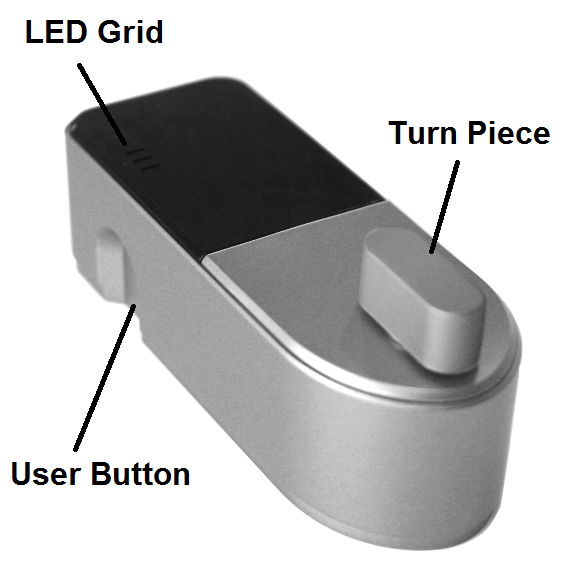
To open the door from outside you can use an associated Z-Wave controller or a smartphone together with a Z-Wave IP-Gateway. In addition you can open the lock conventionally with the normal keys.
From inside you can open the lock via Z-Wave, by touching the User Button or manually with the Turn Piece.
The color of the LED Grid shows the lock status: Green for opened, Red for locked.
Bluetooth
To control your Danalock Door Lock with a smartphone you need the free Danalock App (for Android or IOS) and a proper smartphone with Bluetooth interface. After the Installation activate the Bluetooth interface on your device and start the app. Now you have to create a user account and login.
Within the menu go to the point "Add new lock". Press and hold the User Button on the door lock until it beeps three times. The new door lock is now shown as "danalock_xxxx" and an address "xx:xx:xx:xx:xx:xx". Go to "Install" and type in an name for the lock. The lock will now be included via Bluetooth, at success you can hear a signal sound.
During the linking an electronic key is exchanged between the smartphone and the door lock. In case of error you can manually renew the keys with the menu point "Refresh keys" or by pressing and holding the User Button until it beeps five times.
Note: Activate the Bluetooth interface on your smartphone every time you use the door lock.
Operating
Use the green and red buttons left and right to control the particular door lock.
Administration
Go to the internet page "my.danalock.com" and login with your user account to manage User, Door Locks and Phones. Alternatively you can go to the Poly Control"s homepage "www.poly-control.com" and switch to the Danalock page by clicking the keyhole icon in the upper right corner.
Node Information Frame
The Node Information Frame (NIF) is the business card of a Z-Wave device. It contains information about the device type and the technical capabilities. The inclusion and exclusion of the device is confirmed by sending out a Node Information Frame. Beside this it may be needed for certain network operations to send out a Node Information Frame. To issue a NIF execute the following action:
To issue a Node Information Frame press and hold the User Button on the door lock until it beeps twice.
Communication to a Sleeping device (Wakeup)
This device is battery operated and turned into deep sleep state most of the time to save battery life time. Communication with the device is limited. In order to communicate with the device, a static controller C is needed in the network. This controller will maintain a mailbox for the battery operated devices and store commands that can not be received during deep sleep state. Without such a controller, communication may become impossible and/or the battery life time is significantly decreased.
This device will wakeup regularly and announce the wakeup state by sending out a so called Wakeup Notification. The controller can then empty the mailbox. Therefore, the device needs to be configured with the desired wakeup interval and the node ID of the controller. If the device was included by a static controller this controller will usually perform all necessary configurations. The wakeup interval is a tradeoff between maximal battery life time and the desired responses of the device. To wakeup the device please perform the following action:
To wake up the device manually press and hold the User Button on the door lock until it beeps twice.
Quick trouble shooting
Here are a few hints for network installation if things dont work as expected.
- Make sure a device is in factory reset state before including. In doubt exclude before include.
- If inclusion still fails, check if both devices use the same frequency.
- Remove all dead devices from associations. Otherwise you will see severe delays.
- Never use sleeping battery devices without a central controller.
- Dont poll FLIRS devices.
- Make sure to have enough mains powered device to benefit from the meshing
Configuration Parameters
Z-Wave products are supposed to work out of the box after inclusion, however certain configuration can adapt the function better to user needs or unlock further enhanced features.
IMPORTANT: Controllers may only allow configuring signed values. In order to set values in the range 128 ... 255 the value sent in the application shall be the desired value minus 256. For example: To set a parameter to 200 it may be needed to set a value of 200 minus 256 = minus 56. In case of a two byte value the same logic applies: Values greater than 32768 may needed to be given as negative values too.
Parameter 1: Turning Direction
parameter defines which direction the motor turns the lock in relation to the latch Size: 1 Byte, Default Value: 00
| Setting | Description |
|---|---|
| 00 | Clockwise when latching |
| 01 | Counterclockwise when latching |
Parameter 2: Turning Speed (Torque)
parameter defines whether the motor goes slower (more torque) or faster (less torque) when turning the lock Size: 1 Byte, Default Value: 03
| Setting | Description |
|---|---|
| 01 | Slowest Speed, Strongest Torque |
| 02 | Slow Speed, Stronger Torque |
| 03 | Normal Speed,Normal Torque |
| 04 | Fast Speed, Weak Torque |
| 05 | Fastest Speed, Weakest Torque |
Parameter 3: Torque Setup
parameter defines if more or less torque is used at latch/unlatch operations (less torque safes power) Size: 1 Byte, Default Value: 01
| Setting | Description |
|---|---|
| 00 | Less torque, Power Saving mode |
| 01 | Normal Mode |
Parameter 4: Turning degrees
parameter defines how many degrees the lock turns at latch/unlatch operations Size: 1 Byte, Default Value: 09
| Setting | Description |
|---|
Parameter 5: Auto Latch Time Delay
parameter defines amount of seconds after opening the door automatically locks again Size: 1 Byte, Default Value: 00
| Setting | Description |
|---|---|
| 00 | Disabled |
| 01 - 3c | delay after opening in seconds |
Parameter 6: Sound setup
parameter defines if an acoustic signal confirms latch/unlatch operations Size: 1 Byte, Default Value: 01
| Setting | Description |
|---|---|
| 00 | Latch/unlatch Sound disabled |
| 01 | Latch/unlatch Sound enabled |
Parameter 7: Battery Type
parameter defines the battery type (voltage) is used to power the device value shouldnt be changed! Size: 1 Byte, Default Value: 00
| Setting | Description |
|---|---|
| 00 | 3.6 volt battery type |
| 01 | 3.0 volt battery type |
Parameter 8: Battery Alarm Value Threshold
parameter defines the percent battery status threshold underrun which leads to an acoustic signal after latch/unlatch operations Size: 1 Byte, Default Value: 1e
| Setting | Description |
|---|
Technical Data
| Dimensions | 0.0510000x0.1400000x0.0560000 mm |
| Weight | 303 gr |
| EAN | 5712560102036 |
| Battery Type | 4 * CR123 |
| Firmware Version | 02.04 |
| Z-Wave Version | 02.4e |
| Z-Wave Product Id | 010e.0003.0002 |
| Frequency | Europe - 868,4 Mhz |
| Maximum transmission power | 5 mW |
Supported Command Classes
- Manufacturer Specific
- Battery
- Version
- Security
- Schedule Entry Lock
- Door Lock
- User Code
- Configuration
- Time
Explanation of Z-Wave specific terms
- Controller — is a Z-Wave device with capabilities to manage the network. Controllers are typically Gateways,Remote Controls or battery operated wall controllers.
- Slave — is a Z-Wave device without capabilities to manage the network. Slaves can be sensors, actuators and even remote controls.
- Primary Controller — is the central organizer of the network. It must be a controller. There can be only one primary controller in a Z-Wave network.
- Inclusion — is the process of adding new Z-Wave devices into a network.
- Exclusion — is the process of removing Z-Wave devices from the network.
- Association — is a control relationship between a controlling device and a controlled device.
- Wakeup Notification — is a special wireless message issued by a Z-Wave device to announces that is able to communicate.
- Node Information Frame — is a special wireless message issued by a Z-Wave device to announce its capabilities and functions.