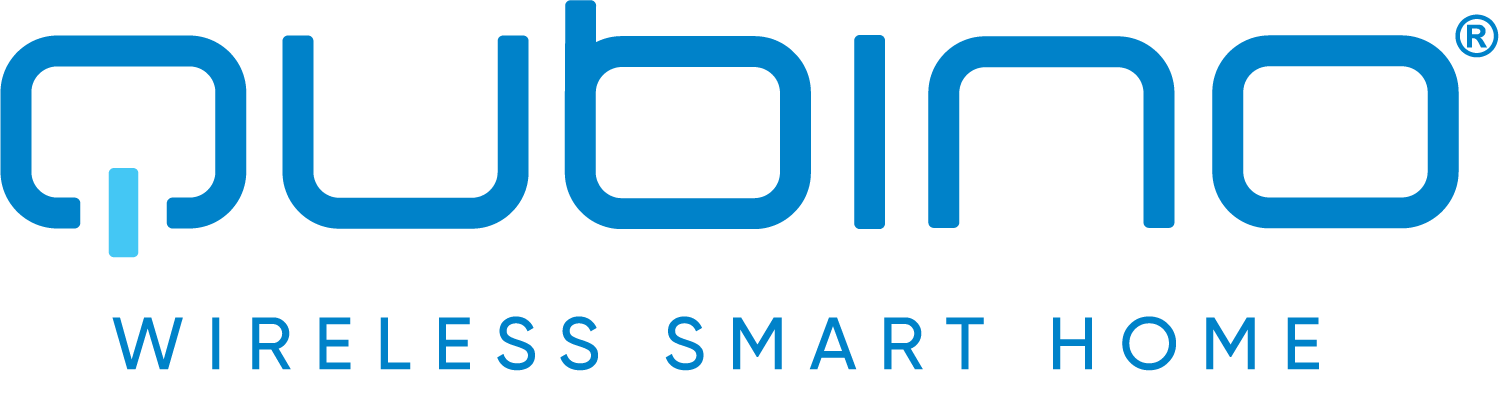
Qubino
Qubino Smart Plug 16A
SKU: GOAEZMNHYD1


Quickstart
This is a
Press the Service button S 3 times within 3 seconds
Important safety information
Please read this manual carefully. Failure to follow the recommendations in this manual may be dangerous or may violate the law. The manufacturer, importer, distributor and seller shall not be liable for any loss or damage resulting from failure to comply with the instructions in this manual or any other material. Use this equipment only for its intended purpose. Follow the disposal instructions. Do not dispose of electronic equipment or batteries in a fire or near open heat sources.What is Z-Wave?
Z-Wave is the international wireless protocol for communication in the Smart Home. This device is suited for use in the region mentioned in the Quickstart section.
Z-Wave ensures a reliable communication by reconfirming every message (two-way communication) and every mains powered node can act as a repeater for other nodes (meshed network) in case the receiver is not in direct wireless range of the transmitter.
This device and every other certified Z-Wave device can be used together with any other certified Z-Wave device regardless of brand and origin as long as both are suited for the same frequency range.
If a device supports secure communication it will communicate with other devices secure as long as this device provides the same or a higher level of security. Otherwise it will automatically turn into a lower level of security to maintain backward compatibility.
For more information about Z-Wave technology, devices, white papers etc. please refer to www.z-wave.info.
Product Description
The Smart Plug 16A controls on/off function for the connected device. It also measures power consumption of the connected device according to the principle of fast sampling of voltage and current signals. A built-in microprocessor calculates energy and power from the measured signals.
The Qubino Smart Plug 16A also acts as a Z-Wave repeater to improve the range and stability of the Z-Wave network.
Prepare for Installation / Reset
Please read the user manual before installing the product.
In order to include (add) a Z-Wave device to a network it must be in factory default state. Please make sure to reset the device into factory default. You can do this by performing an Exclusion operation as described below in the manual. Every Z-Wave controller is able to perform this operation however it is recommended to use the primary controller of the previous network to make sure the very device is excluded properly from this network.
Reset to factory default
This device also allows to be reset without any involvement of a Z-Wave controller. This procedure should only be used when the primary controller is inoperable.
Press service button S 5 times within 3 seconds ? reset the module to factory default and clear NIF+ send device reset locally
Safety Warning for Mains Powered Devices
ATTENTION: only authorized technicians under consideration of the country-specific installation guidelines/norms may do works with mains power. Prior to the assembly of the product, the voltage network has to be switched off and ensured against re-switching.
Inclusion/Exclusion
On factory default the device does not belong to any Z-Wave network. The device needs to be added to an existing wireless network to communicate with the devices of this network. This process is called Inclusion.
Devices can also be removed from a network. This process is called Exclusion. Both processes are initiated by the primary controller of the Z-Wave network. This controller is turned into exclusion respective inclusion mode. Inclusion and Exclusion is then performed doing a special manual action right on the device.
Inclusion
Press the Service button S 3 times within 3 secondsExclusion
Press the Service button S 3 times within 3 secondsAuto-Inclusion
Beside the standard inclusion this devices supports the so called auto inclusion. Right after powering up the device remains in inclusion state and can be included by (any) gateway without further actions on the device itself. The auto inclusion mode will time out after some time.Product Usage
V = Voltage
Quick trouble shooting
Here are a few hints for network installation if things dont work as expected.
- Make sure a device is in factory reset state before including. In doubt exclude before include.
- If inclusion still fails, check if both devices use the same frequency.
- Remove all dead devices from associations. Otherwise you will see severe delays.
- Never use sleeping battery devices without a central controller.
- Dont poll FLIRS devices.
- Make sure to have enough mains powered device to benefit from the meshing
Association - one device controls an other device
Z-Wave devices control other Z-Wave devices. The relationship between one device controlling another device is called association. In order to control a different device, the controlling device needs to maintain a list of devices that will receive controlling commands. These lists are called association groups and they are always related to certain events (e.g. button pressed, sensor triggers, ...). In case the event happens all devices stored in the respective association group will receive the same wireless command wireless command, typically a 'Basic Set' Command.
Association Groups:
| Group Number | Maximum Nodes | Description |
|---|---|---|
| 1 | 1 | Lifeline |
| 2 | 5 | This group is assigned to Plug status ? On/Off. Allows for sending control command BASIC_SET 0x00/0xFF to associated devices whenever the Plug is turned On or Off. |
| 3 | 5 | This group allows for sending control commands BASIC_SET 0x00/0xFF to associate devices depending on the current load. This association group is configured through the advanced parameters no. 50, 51 and 52 |
| 4 | 5 | This group is equivalent to the association group no. 2. The difference is, that this group sends commands Secure Encapsulated. |
| 5 | 5 | This group is equivalent to the association group no. 3. The difference is, that this group sends commands Secure Encapsulated. |
Configuration Parameters
Z-Wave products are supposed to work out of the box after inclusion, however certain configuration can adapt the function better to user needs or unlock further enhanced features.
IMPORTANT: Controllers may only allow configuring signed values. In order to set values in the range 128 ... 255 the value sent in the application shall be the desired value minus 256. For example: To set a parameter to 200 it may be needed to set a value of 200 minus 256 = minus 56. In case of a two byte value the same logic applies: Values greater than 32768 may needed to be given as negative values too.
Parameter 10: Activate / deactivate ALL ON / ALL OFF Functionality
Smart Plug 16A device responds to commands ALL ON / ALL OFF that may be sent by the primary or secondary gateway (hub) within the Z-Wave network. Size: 2 Byte, Default Value: 255
| Setting | Description |
|---|---|
| 0 | ALL ON not active, ALL OFF not active |
| 1 | ALL ON not active, ALL OFF active |
| 2 | ALL ON active, ALL OFF not active |
| 255 | ALL ON active, ALL OFF active |
Parameter 11: Turn Smart plug 16A Off Automatically with Timer
If Smart plug 16A is ON, you can schedule it to turn OFF automatically after a period of time defined in this parameter. The timer is reset to zero each time the device receives an ON command, either remotely (from the gateway (hub) or associated device) or locally from the switch. Size: 2 Byte, Default Value: 0
| Setting | Description |
|---|---|
| 0 | Auto OFF Disabled |
| 1 - 32535 | seconds (or milliseconds ? see Parameter no. 15) Auto OFF timer enabled for a given amount of seconds (or milliseconds) |
Parameter 12: Turn Smart plug 16A On Automatically with Timer
If Smart plug 16A is OFF, you can schedule it to turn ON automatically after a period of time defined in this parameter. The timer is reset to zero each time the device receives an OFF command, either remotely (from the gateway (hub) or associated device) or locally from the switch. Size: 2 Byte, Default Value: 0
| Setting | Description |
|---|---|
| 0 | Disable |
| 1 - 32535 | seconds (or milliseconds ? see Parameter no. 15) Auto ON timer enabled- for a given amount of seconds (or milliseconds) |
Parameter 15: Set Timer Units to Seconds or Milliseconds
Choose if you want to set the timer in seconds or milliseconds in parameters 11 and 12. Size: 1 Byte, Default Value: 0
| Setting | Description |
|---|---|
| 0 | timer set in seconds |
| 1 | timer set in milliseconds |
Parameter 30: Restore on/off status for Smart plug 16A after power failure
This parameter determines if on/off status is saved and restored for the Smart plug 16A after power failure. Size: 1 Byte, Default Value: 0
| Setting | Description |
|---|---|
| 0 | Device saves last on/off status and restores it after a power failure. |
| 1 | Device does not save on/off status and does not restore it after a power failure, it remains off. |
Parameter 14: Watt Power Consumption Reporting Threshold for Smart plug 16A
Choose by how much power consumption needs to increase or decrease to be reported. Values correspond to percentages so if 20 is set (by default), the device will report any power consumption changes of 20% or more compared to the last reading. Size: 1 Byte, Default Value: 20
| Setting | Description |
|---|---|
| 0 | Power consumption reporting disabled |
| 1 - 100 | % Power consumption reporting enabled. New value is reported only when Wattage in real time changes by more than the percentage value set in this parameter compared to the previous Wattage reading, starting at 1% (the lowest value possible). |
Parameter 42: Watt Power Consumption Reporting Time Threshold for Smart plug 16A Load
Set value refers to the time interval with which power consumption in Watts is reported (0 ? 32535 seconds). The device is reporting the following values (if there was a change): W, V and A.
NOTE: The energy consumption (kWh) is reported regardless of the values, set in the parameters 40 and 42. The energy consumption will be reported, when it increases for at least 0,1 kWh.
Size: 2 Byte, Default Value: 0
| Setting | Description |
|---|---|
| 0 | Power consumption reporting on time interval disabled |
| 30 - 32535 | Seconds, Power consumption reporting enabled. Report is sent according to time interval (value) set here. |
Parameter 50: Down value
Lower power threshold used in parameter no. 52. Down value cannot be higher than a value specified in parameter no. 51NOTE:if parameter no. 50 value is 100Wif measured power is lower than 100W, the association is sendassociation is send again if measured power will rise above 105WPower threshold step is 1W Size: 2 Byte, Default Value: 30
| Setting | Description |
|---|---|
| 0 - 4000 | Watt |
Parameter 51: Up value
Upper power threshold used in parameter no. 52. Up value cannot be lower than a value specified in the parameter no. 50.NOTE:If parameter no. 51 value is 200WIf measured power is higher than 200W the association is sendAssociation is send again if measured power will fall below 190W Power threshold step is 1W Size: 2 Byte, Default Value: 50
| Setting | Description |
|---|---|
| 0 - 4000 | Watt |
Parameter 52: Action in case of exceeding defined power values (parameters 50 and 51)
The parameter defines the way 3rd association group devices are controlled, depending on the current power load Size: 1 Byte, Default Value: 6
| Setting | Description |
|---|---|
| 0 | function inactive |
| 1 | turn the associated devices on, once the power drops below Down value (parameter no. 50) |
| 2 | turn the associated devices off, once the power drops below Down value (parameter no. 50) |
| 3 | turn the associated devices on, once the power rises above Up value (parameter no. 51) |
| 4 | turn the associated devices off, once the power rises above Up value (parameter no. 51) |
| 5 | 1 and 4 combined. Turn the associated devices on, once the power drops below Down value (parameter no. 50). Turn the associated devices off, once the power rises above Up value (parameter no. 51). |
| 6 | 2 and 3 combined. Turn the associated devices off, once the power drops below Down value (parameter 50). Turn the associated devices on, once the power rises above Up value (parameter no. 51). |
Parameter 70: Overload safety switch
The function allows for turning off the controlled device in case of exceeding the defined power for more than 3.1s. Controlled device can be turned back on by S-button or sending a control frame. By default this function is inactive. NOTE: This functionality is not an overload safety protection, please check installation note for details. Size: 2 Byte, Default Value: 0
| Setting | Description |
|---|---|
| 0 | function not active |
| 1 - 4000 | Watt |
Parameter 249: Enable/Disable Reporting on Set command
Using this parameter it is possible to enable/disable reporting after the set command (i.e. Basic set). Size: 1 Byte, Default Value: 1
| Setting | Description |
|---|---|
| 0 | disable reporting |
| 1 | enable reporting |
Technical Data
| Dimensions | 43 x 52 x 75 mm |
| Weight | 80 gr |
| Hardware Platform | ZM5101 |
| EAN | 3830062071505 |
| IP Class | IP 20 |
| Voltage | 230 V |
| Load | 16A |
| Device Type | On/Off Power Switch |
| Generic Device Class | Binary Switch |
| Specific Device Class | Binary Power Switch |
| Firmware Version | 02.00 |
| Z-Wave Version | 04.21 |
| Certification ID | ZC10-18116325 |
| Z-Wave Product Id | 0x0159.0x0002.0x0054 |
| Frequency | Europe - 868,4 Mhz |
| Maximum transmission power | 5 mW |
Supported Command Classes
- Basic
- Switch Binary
- Switch All
- Meter
- Association Grp Info
- Device Reset Locally
- Zwaveplus Info
- Configuration
- Alarm
- Manufacturer Specific
- Powerlevel
- Firmware Update Md
- Association
- Version
- Security
Explanation of Z-Wave specific terms
- Controller — is a Z-Wave device with capabilities to manage the network. Controllers are typically Gateways,Remote Controls or battery operated wall controllers.
- Slave — is a Z-Wave device without capabilities to manage the network. Slaves can be sensors, actuators and even remote controls.
- Primary Controller — is the central organizer of the network. It must be a controller. There can be only one primary controller in a Z-Wave network.
- Inclusion — is the process of adding new Z-Wave devices into a network.
- Exclusion — is the process of removing Z-Wave devices from the network.
- Association — is a control relationship between a controlling device and a controlled device.
- Wakeup Notification — is a special wireless message issued by a Z-Wave device to announces that is able to communicate.
- Node Information Frame — is a special wireless message issued by a Z-Wave device to announce its capabilities and functions.