Foxx Project
Z-Wave Flood
SKU: FOXEFLOOD
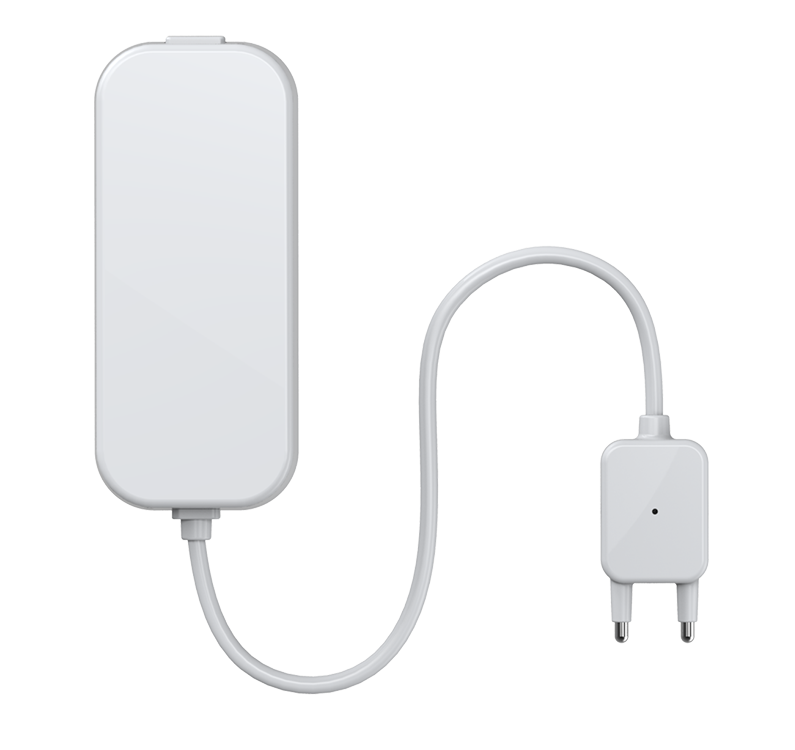
Quickstart
This is a
A single click on the Z-Wave button will confirm Inclusion and Exclusion.
Important safety information
Please read this manual carefully. Failure to follow the recommendations in this manual may be dangerous or may violate the law. The manufacturer, importer, distributor and seller shall not be liable for any loss or damage resulting from failure to comply with the instructions in this manual or any other material. Use this equipment only for its intended purpose. Follow the disposal instructions. Do not dispose of electronic equipment or batteries in a fire or near open heat sources.What is Z-Wave?
Z-Wave is the international wireless protocol for communication in the Smart Home. This device is suited for use in the region mentioned in the Quickstart section.
Z-Wave ensures a reliable communication by reconfirming every message (two-way communication) and every mains powered node can act as a repeater for other nodes (meshed network) in case the receiver is not in direct wireless range of the transmitter.
This device and every other certified Z-Wave device can be used together with any other certified Z-Wave device regardless of brand and origin as long as both are suited for the same frequency range.
If a device supports secure communication it will communicate with other devices secure as long as this device provides the same or a higher level of security. Otherwise it will automatically turn into a lower level of security to maintain backward compatibility.
For more information about Z-Wave technology, devices, white papers etc. please refer to www.z-wave.info.
Product Description
FOXX Project Water Sensor is a battery-powered Z-Wave water sensor with an extremely small form factor. The water sensor will send radio signals up to 6 associated Z-Wave devices within its own Z-Wave network when the water probe detects water. Capable of detecting both the absense and presence of water at measurements as small as 0.03% of an inch, the FOXX Project Water Sensor also offers low-battery alerts.
Prepare for Installation / Reset
Please read the user manual before installing the product.
In order to include (add) a Z-Wave device to a network it must be in factory default state. Please make sure to reset the device into factory default. You can do this by performing an Exclusion operation as described below in the manual. Every Z-Wave controller is able to perform this operation however it is recommended to use the primary controller of the previous network to make sure the very device is excluded properly from this network.
Installation
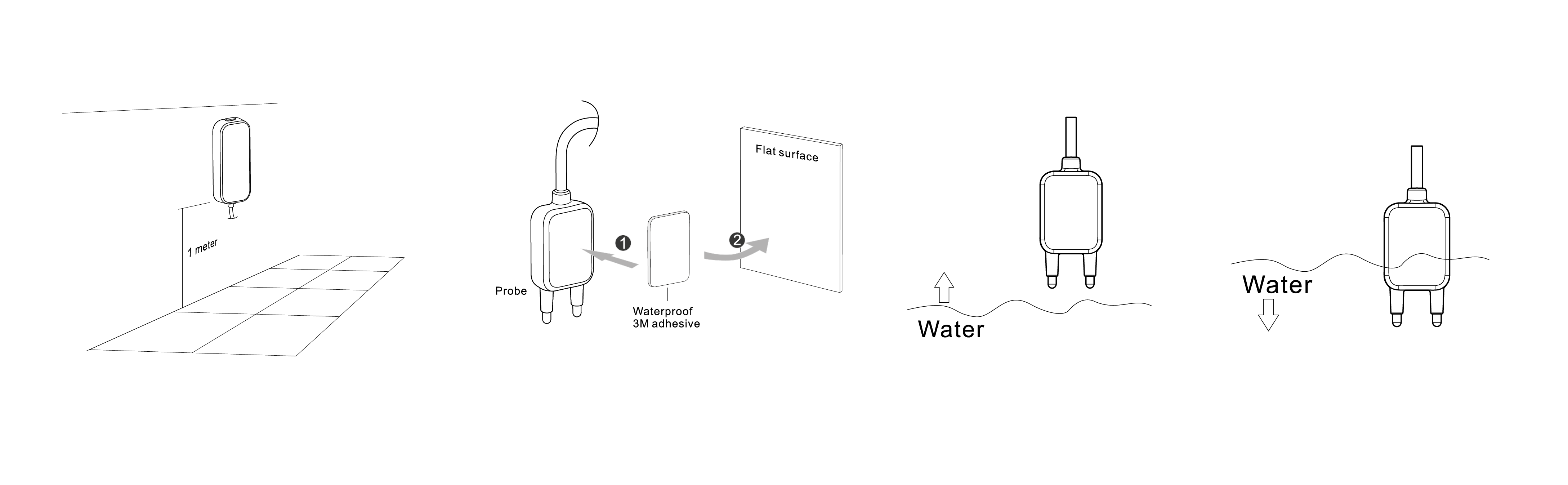
- 1. Position the product on a flat surface 1 meter from the floor.
- 2. On a flat surface, position and use the sticky pad to hold the prongs in place to detect the presence or absence of water. (see the images for reference). Press the latch on the water sensor and remove the back.
- 3. Screw or use the double-side sticky pads to secure the back in place.
- 4. Use a compatible app or controller to add/search for the water sensor.
- 5. Remove the clear battery protectors and press the Z-Wave button on the device. (A red LED should appear as the accessory is paired).
- 6. Add/name the water sensor.
- 7. Close the sensor by placing the front of the product onto the back which is fixed in place.
- 8. The red LED will be present as the sensor performs its configuration. The setup is now complete. The sensor will now deliver accurate detection of water levels.
The device LED will glow when the device is not included in a Z-Wave Network.
Attention: Only use inside buildings!
Inclusion/Exclusion
On factory default the device does not belong to any Z-Wave network. The device needs to be added to an existing wireless network to communicate with the devices of this network. This process is called Inclusion.
Devices can also be removed from a network. This process is called Exclusion. Both processes are initiated by the primary controller of the Z-Wave network. This controller is turned into exclusion respective inclusion mode. Inclusion and Exclusion is then performed doing a special manual action right on the device.
Inclusion
Single click on the program switch.
Exclusion
Single click on the program switch.
Product Usage
If the device was successfully included the LED will not glow. Water sensor detects presense and absence of water and reports this.
Node Information Frame
The Node Information Frame (NIF) is the business card of a Z-Wave device. It contains information about the device type and the technical capabilities. The inclusion and exclusion of the device is confirmed by sending out a Node Information Frame. Beside this it may be needed for certain network operations to send out a Node Information Frame. To issue a NIF execute the following action: Single click on the program switch.
Communication to a Sleeping device (Wakeup)
This device is battery operated and turned into deep sleep state most of the time to save battery life time. Communication with the device is limited. In order to communicate with the device, a static controller C is needed in the network. This controller will maintain a mailbox for the battery operated devices and store commands that can not be received during deep sleep state. Without such a controller, communication may become impossible and/or the battery life time is significantly decreased.
This device will wakeup regularly and announce the wakeup state by sending out a so called Wakeup Notification. The controller can then empty the mailbox. Therefore, the device needs to be configured with the desired wakeup interval and the node ID of the controller. If the device was included by a static controller this controller will usually perform all necessary configurations. The wakeup interval is a tradeoff between maximal battery life time and the desired responses of the device. To wakeup the device please perform the following action: Single click on the program switch.
Quick trouble shooting
Here are a few hints for network installation if things dont work as expected.
- Make sure a device is in factory reset state before including. In doubt exclude before include.
- If inclusion still fails, check if both devices use the same frequency.
- Remove all dead devices from associations. Otherwise you will see severe delays.
- Never use sleeping battery devices without a central controller.
- Dont poll FLIRS devices.
- Make sure to have enough mains powered device to benefit from the meshing
Association - one device controls an other device
Z-Wave devices control other Z-Wave devices. The relationship between one device controlling another device is called association. In order to control a different device, the controlling device needs to maintain a list of devices that will receive controlling commands. These lists are called association groups and they are always related to certain events (e.g. button pressed, sensor triggers, ...). In case the event happens all devices stored in the respective association group will receive the same wireless command wireless command, typically a 'Basic Set' Command.
Association Groups:
| Group Number | Maximum Nodes | Description |
|---|---|---|
| 1 | 5 | Lifeline |
Configuration Parameters
Z-Wave products are supposed to work out of the box after inclusion, however certain configuration can adapt the function better to user needs or unlock further enhanced features.
IMPORTANT: Controllers may only allow configuring signed values. In order to set values in the range 128 ... 255 the value sent in the application shall be the desired value minus 256. For example: To set a parameter to 200 it may be needed to set a value of 200 minus 256 = minus 56. In case of a two byte value the same logic applies: Values greater than 32768 may needed to be given as negative values too.
Parameter 1: sensor binary report
Toggle the sensor binary report value when the Magnet switch is opened /closed. Size: 1 Byte, Default Value: 00
| Setting | Description |
|---|---|
| 00 | Open: 00, Close: FF |
| 01 | Open: FF, Close: 00 |
Parameter 2: Wake up
Enable wake up 10 minutes when the power is switched on. Size: 1 Byte, Default Value: 00
| Setting | Description |
|---|---|
| 00 | Disable |
| 01 | Enable |
Parameter 3: Basic set value
Toggle the basic set value when the Magnet switch is opened /closed. Size: 1 Byte, Default Value: 00
| Setting | Description |
|---|---|
| 00 | Close->Open: 00, Open->Close: FF |
| 01 | Close->Open: FF, Open->Close: 00 |
Parameter 121: Reports that will be sent
Determines which report will be sent when the water level fluctuates. Default value = 0x00000100 Size: 4 Byte, Default Value: 00000000
| Setting | Description |
|---|---|
| Byte 1: 00000001 | Battery: The Battery flag signals that whether the Water Sensor sends (1) or not sends (0) the battery Report when the probe touches the water. |
| Byte 1: 00010000 | Sensor Binary: The Sensor Binary flag signals that whether the Water Sensor sends (1) or not sends (0) the Sensor Binary Report when the probe touches the water. |
| Byte 1: 100000000 | Basic Set: The Basic set flag signals that whether the Water Sensor sends (1) or not sends (0) the Basic Set Command when the probe touches the water. |
| Byte 1: 00000001 | Alarm: The Alarm flag signals that whether the Water Sensor sends (1) or not sends (0) the Alarm Command when the probe touches the water. |
Parameter 255: Reset
Reset configuration settings to factory defaults. Size: 1 Byte, Default Value: 00
| Setting | Description |
|---|
Technical Data
| Dimensions | 0.0330000x0.0800000x0.0210000 mm |
| Weight | 70 gr |
| EAN | 1220000013261 |
| Device Type | Routing Binary Sensor |
| Generic Device Class | Binary Sensor |
| Specific Device Class | Routing Binary Sensor |
| Firmware Version | 01.05 |
| Z-Wave Version | 03.43 |
| Z-Wave Product Id | 0086.0002.002d |
| Frequency | Europe - 868,4 Mhz |
| Maximum transmission power | 5 mW |
Supported Command Classes
- Basic
- Sensor Binary
- Configuration
- Alarm
- Manufacturer Specific
- Battery
- Wake Up
- Association
- Version
Explanation of Z-Wave specific terms
- Controller — is a Z-Wave device with capabilities to manage the network. Controllers are typically Gateways,Remote Controls or battery operated wall controllers.
- Slave — is a Z-Wave device without capabilities to manage the network. Slaves can be sensors, actuators and even remote controls.
- Primary Controller — is the central organizer of the network. It must be a controller. There can be only one primary controller in a Z-Wave network.
- Inclusion — is the process of adding new Z-Wave devices into a network.
- Exclusion — is the process of removing Z-Wave devices from the network.
- Association — is a control relationship between a controlling device and a controlled device.
- Wakeup Notification — is a special wireless message issued by a Z-Wave device to announces that is able to communicate.
- Node Information Frame — is a special wireless message issued by a Z-Wave device to announce its capabilities and functions.