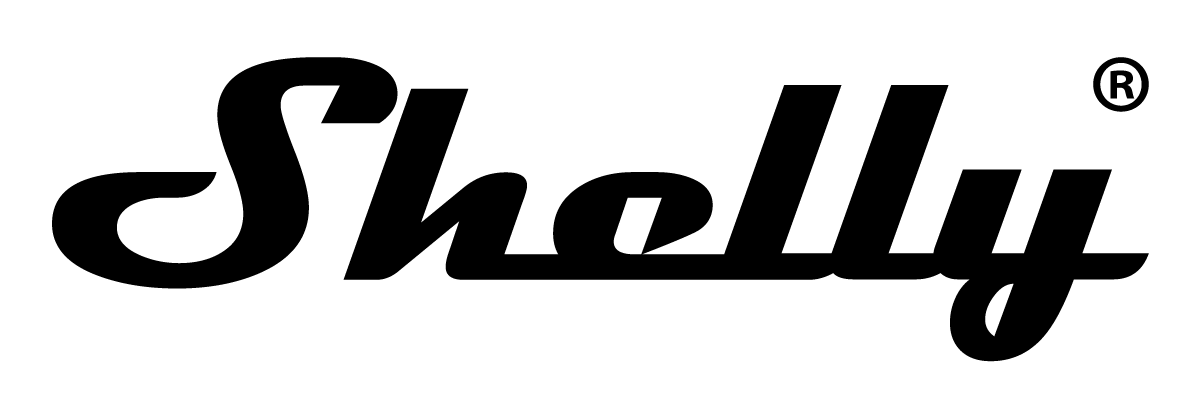Quickstart
This is a
Important safety information
Please read this manual carefully. Failure to follow the recommendations in this manual may be dangerous or may violate the law. The manufacturer, importer, distributor and seller shall not be liable for any loss or damage resulting from failure to comply with the instructions in this manual or any other material. Use this equipment only for its intended purpose. Follow the disposal instructions. Do not dispose of electronic equipment or batteries in a fire or near open heat sources.What is Z-Wave?
Z-Wave is the international wireless protocol for communication in the Smart Home. This device is suited for use in the region mentioned in the Quickstart section.
Z-Wave ensures a reliable communication by reconfirming every message (two-way communication) and every mains powered node can act as a repeater for other nodes (meshed network) in case the receiver is not in direct wireless range of the transmitter.
This device and every other certified Z-Wave device can be used together with any other certified Z-Wave device regardless of brand and origin as long as both are suited for the same frequency range.
If a device supports secure communication it will communicate with other devices secure as long as this device provides the same or a higher level of security. Otherwise it will automatically turn into a lower level of security to maintain backward compatibility.
For more information about Z-Wave technology, devices, white papers etc. please refer to www.z-wave.info.
Product Description
The Device is a small form factor smart power meter, which allow remote monitoring of electric appliances power consumption with a load of up to 16 A.
Prepare for Installation / Reset
Please read the user manual before installing the product.
In order to include (add) a Z-Wave device to a network it must be in factory default state. Please make sure to reset the device into factory default. You can do this by performing an Exclusion operation as described below in the manual. Every Z-Wave controller is able to perform this operation however it is recommended to use the primary controller of the previous network to make sure the very device is excluded properly from this network.
Reset to factory default
This device also allows to be reset without any involvement of a Z-Wave controller. This procedure should only be used when the primary controller is inoperable.
1. To enter the Setting mode, quickly press and hold the S button on the Device until the LED turns solid blue.
2. Press the S button multiple times until the LED turns solid red.
3. Press and hold (> 2s) S button on the Device until the red LED starts blinking in Mode 3. Releasing the S button will start the factory reset.
4. During factory reset, the LED will turn solid green for about 1s, then the blue and red LED will start blinking in Mode 3 for approx. 2s.
5. The blue LED will be blinking in Mode 1 if the Factory reset is successful.
Safety Warning for Mains Powered Devices
ATTENTION: only authorized technicians under consideration of the country-specific installation guidelines/norms may do works with mains power. Prior to the assembly of the product, the voltage network has to be switched off and ensured against re-switching.
Installation

N - Neutral terminal
L - Live terminal (110–240 V AC)
O - Load circuit output terminal
Inclusion/Exclusion
On factory default the device does not belong to any Z-Wave network. The device needs to be added to an existing wireless network to communicate with the devices of this network. This process is called Inclusion.
Devices can also be removed from a network. This process is called Exclusion. Both processes are initiated by the primary controller of the Z-Wave network. This controller is turned into exclusion respective inclusion mode. Inclusion and Exclusion is then performed doing a special manual action right on the device.
Inclusion
1. To enter the Setting mode, quickly press and hold the S button on the Device until the LED turns solid blue.2. Quickly release and then press and hold (> 2s) the S button on the Device until the blue LED starts blinking in Mode 3. Releasing the S button will start the Learn mode.
3. The blue LED will be blinking in Mode 2 during the adding process.
4. The green LED will be blinking in Mode 1 if the Device is successfully added to a Z-Wave® network.
Exclusion
1. To enter the Setting mode, quickly press and hold the S button on the Device until the LED turns solid blue.2. Quickly release and then press and hold (> 2s) the S button on the Device until the blue LED starts blinking in Mode 3. Releasing the S button will start the LEARN MODE.
3. The blue LED will be blinking in Mode 2 during the removing process.
4. The blue LED will be blinking in Mode 1 if the Device is successfully removed from a Z-Wave® network.
Product Usage
Supported load types
Resistive (incandescent bulbs, heating devices)
Capacitive (capacitor banks, electronic equipment, motor start capacitors)
Inductive with RC Snubber (LED light drivers, transformers, fans, refrigerators, air-conditioners)
LED Signalisation
Normal modeRemoved/Excluded: The LED will be blinking blue in Mode 1 for 10 min after every power cycle and 10 min after S button pressed.
Added/Included: The LED will be blinking green in Mode 1 for 10 min after every power cycle and 10 min after S button pressed.
Settings in progress:
Factory reset and reboot: During factory reset, the LED will turn solid green for approx. 1sec, then the blue and red LED will be blinking 0,1s On, 0,1s Off for about 2sec.
Adding / Removing: During adding or removing, the LED will be blinking blue in Mode 2.
Firmware updating OTA: During the OTA update, the LED will be blinking blue and red in Mode 2.
Checking power supply 230 V AC frequency or 24 V DC voltage: During checking the power supply, the LED will be blinking blue and red in Mode 5.
Settings mode with S button:
Adding / Removing menu selected: When the menu is selected the LED will be on blue, for maximum of 10 seconds.
Adding / Removing menu - while pressing S- button - Add/Remove process selected: When the menu is executing the LED will be blinking blue in Mode 3.
Factory reset menu selected: When the menu is selected the LED will be on red, for maximum of 10 seconds.
Factory reset - while pressing S - button - Factory reset process selected: When the menu is executing the LED will be blinking red in Mode 3.
Alarm Mode:
Over-current detected
The LED will be blinking red in Mode 4 1x - 0,2s On 0,2s Off 2s Off and repeating this sequence
Overheat detected
The LED will be blinking red in Mode 4 2x - 0,2s On 0,2s Off 0,2s On 0,2s Off 2s Off and repeating this sequence
Power supply fault (power supply 230 V AC frequency or 24 V DC voltage fault)
The LED will be blinking red in Mode 4 3x - 0,2s On 0,2s Off 0,2s On 0,2s Off 0,2s On 0,2s Off 2s Off and repeating this sequence
Overvoltage detected
The LED will be blinking red in Mode 4 7x - 0,2s On 0,2s Off 0,2s On 0,2s Off 0,2s On 0,2s Off 0,2s On 0,2s Off 0,2s On 0,2s Off 0,2s On 0,2s Off 0,2s On 0,2s Off 2s Off and repeating this sequence
LED blinking modes:
Mode 1 0,5s On/2s Off
Mode 2 0,5s On/0,5s Off
Mode 3 0,1s On/0,1s Off
Mode 4 (1x to 6x - 0,2s On/0,2s Off) + 2s Off
Mode 5 0,2s On blue/0,2s On red
Quick trouble shooting
Here are a few hints for network installation if things dont work as expected.
- Make sure a device is in factory reset state before including. In doubt exclude before include.
- If inclusion still fails, check if both devices use the same frequency.
- Remove all dead devices from associations. Otherwise you will see severe delays.
- Never use sleeping battery devices without a central controller.
- Dont poll FLIRS devices.
- Make sure to have enough mains powered device to benefit from the meshing
Association - one device controls an other device
Z-Wave devices control other Z-Wave devices. The relationship between one device controlling another device is called association. In order to control a different device, the controlling device needs to maintain a list of devices that will receive controlling commands. These lists are called association groups and they are always related to certain events (e.g. button pressed, sensor triggers, ...). In case the event happens all devices stored in the respective association group will receive the same wireless command wireless command, typically a 'Basic Set' Command.
Association Groups:
| Group Number | Maximum Nodes | Description |
|---|---|---|
| 1 | 9 | Lifeline |
Configuration Parameters
Z-Wave products are supposed to work out of the box after inclusion, however certain configuration can adapt the function better to user needs or unlock further enhanced features.
IMPORTANT: Controllers may only allow configuring signed values. In order to set values in the range 128 ... 255 the value sent in the application shall be the desired value minus 256. For example: To set a parameter to 200 it may be needed to set a value of 200 minus 256 = minus 56. In case of a two byte value the same logic applies: Values greater than 32768 may needed to be given as negative values too.
Parameter 36: O (O1) Power report on change - percentage
This parameter determines the minimum change in consumed power that will result in sending new report to the main controller. Size: 1 Byte, Default Value: 50
| Setting | Description |
|---|---|
| 0 | reports are disabled |
| 1 - 100 | % change in power |
Parameter 39: Minimal time between reports (O) O1
This parameter determines minimum time that has to elapse before sending new power report on O (O1) to the main controller. Size: 1 Byte, Default Value: 30
| Setting | Description |
|---|---|
| 0 | reports are disabled |
| 1 - 120 | report interval in s |
Parameter 120: Factory Reset
Reset to factory default settings and removed from the z-wave network Size: 4 Byte, Default Value: 0
| Setting | Description |
|---|---|
| 0 | Don’t do Factory reset |
| 1431655765 | Do the Factory reset (hex 0x55555555) |
Technical Data
| Dimensions | 32 x 27 x 16 mm |
| Weight | 13 gr |
| Hardware Platform | ZG23 |
| EAN | 3800235269152 |
| IP Class | IP 20 |
| Voltage | 230V |
| Load | 16A |
| Device Type | Meter |
| Firmware Version | 10.03 |
| Z-Wave Version | 07.13 |
| Z-Wave Product Id | 0x0460.0x0007.0x0081 |
| Frequency | Europe - 868,4 Mhz |
| Maximum transmission power | 5 mW |
Supported Command Classes
- Ss Basic
- Transport Service
- Zwaveplus Info
- Supervision
- Security
- Security 2
- Meter
- Association Grp Info
- Device Reset Locally
- Multi Channel
- Configuration
- Alarm
- Manufacturer Specific
- Powerlevel
- Firmware Update Md
- Association
- Version
- Indicator
- Multi Channel Association
Explanation of Z-Wave specific terms
- Controller — is a Z-Wave device with capabilities to manage the network. Controllers are typically Gateways,Remote Controls or battery operated wall controllers.
- Slave — is a Z-Wave device without capabilities to manage the network. Slaves can be sensors, actuators and even remote controls.
- Primary Controller — is the central organizer of the network. It must be a controller. There can be only one primary controller in a Z-Wave network.
- Inclusion — is the process of adding new Z-Wave devices into a network.
- Exclusion — is the process of removing Z-Wave devices from the network.
- Association — is a control relationship between a controlling device and a controlled device.
- Wakeup Notification — is a special wireless message issued by a Z-Wave device to announces that is able to communicate.
- Node Information Frame — is a special wireless message issued by a Z-Wave device to announce its capabilities and functions.