Quickstart
This is a
Important safety information
Please read this manual carefully. Failure to follow the recommendations in this manual may be dangerous or may violate the law. The manufacturer, importer, distributor and seller shall not be liable for any loss or damage resulting from failure to comply with the instructions in this manual or any other material. Use this equipment only for its intended purpose. Follow the disposal instructions. Do not dispose of electronic equipment or batteries in a fire or near open heat sources.What is Z-Wave?
Z-Wave is the international wireless protocol for communication in the Smart Home. This device is suited for use in the region mentioned in the Quickstart section.
Z-Wave ensures a reliable communication by reconfirming every message (two-way communication) and every mains powered node can act as a repeater for other nodes (meshed network) in case the receiver is not in direct wireless range of the transmitter.
This device and every other certified Z-Wave device can be used together with any other certified Z-Wave device regardless of brand and origin as long as both are suited for the same frequency range.
If a device supports secure communication it will communicate with other devices secure as long as this device provides the same or a higher level of security. Otherwise it will automatically turn into a lower level of security to maintain backward compatibility.
For more information about Z-Wave technology, devices, white papers etc. please refer to www.z-wave.info.
Product Description
The remote control is a Z-Wave device that can both control other Z-Wave devices and activate scenes in Gateways. Although it is controlling other devices, the device cannot act as Z-Wave network controller (primary or secondary) and will always need a Z-Wave network controller to be added into the aZ-Wave network. The remote control has the following functions:
1. Control of groups of other Z-Wave devices using ON, OFF and Dim commands.
2. Activation of scenes in Gateway mode.
Prepare for Installation / Reset
Please read the user manual before installing the product.
In order to include (add) a Z-Wave device to a network it must be in factory default state. Please make sure to reset the device into factory default. You can do this by performing an Exclusion operation as described below in the manual. Every Z-Wave controller is able to perform this operation however it is recommended to use the primary controller of the previous network to make sure the very device is excluded properly from this network.
Reset to factory default
This device also allows to be reset without any involvement of a Z-Wave controller. This procedure should only be used when the primary controller is inoperable.
Press and hold down both buttons I and O of Group 2 for a minimum of 10 seconds until the LED indicator turns on and then blinks 4 times quickly to indicate successful factory reset.
Safety Warning for Batteries
The product contains batteries. Please remove the batteries when the device is not used. Do not mix batteries of different charging level or different brands.
Inclusion/Exclusion
On factory default the device does not belong to any Z-Wave network. The device needs to be added to an existing wireless network to communicate with the devices of this network. This process is called Inclusion.
Devices can also be removed from a network. This process is called Exclusion. Both processes are initiated by the primary controller of the Z-Wave network. This controller is turned into exclusion respective inclusion mode. Inclusion and Exclusion is then performed doing a special manual action right on the device.
Inclusion
Exclusion
Press and hold down both buttons I and O of Group 2 for 3 seconds, LED indicator turns on, the Push Button will be set to removing mode, and stand by to be removed. After 7s the LED indicator blinks 4 times quickly to indicate successful removal.Product Usage
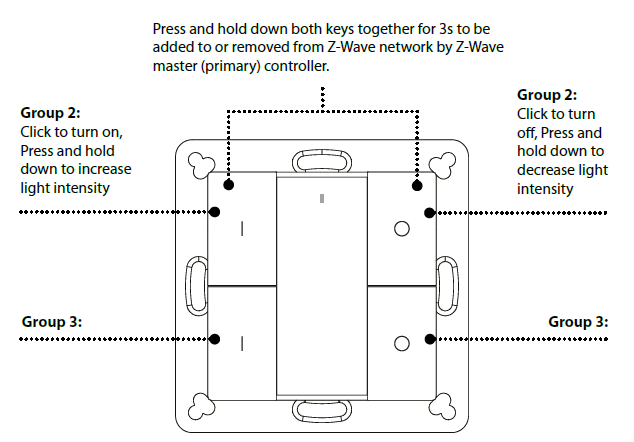
Operation the device
- Press and hold down I-/O-button of Group 2, to send light intensity increase/decrease command to all associated devices of Association Group 2.
How to check if the push button has already been added to a network
To remove all associated devices in an association group in the push button directly
Node Information Frame
The Node Information Frame (NIF) is the business card of a Z-Wave device. It contains information about the device type and the technical capabilities. The inclusion and exclusion of the device is confirmed by sending out a Node Information Frame. Beside this it may be needed for certain network operations to send out a Node Information Frame. To issue a NIF execute the following action: Press and hold down both I- and O-buttons of Group 2 for 3 seconds.
Communication to a Sleeping device (Wakeup)
This device is battery operated and turned into deep sleep state most of the time to save battery life time. Communication with the device is limited. In order to communicate with the device, a static controller C is needed in the network. This controller will maintain a mailbox for the battery operated devices and store commands that can not be received during deep sleep state. Without such a controller, communication may become impossible and/or the battery life time is significantly decreased.
This device will wakeup regularly and announce the wakeup state by sending out a so called Wakeup Notification. The controller can then empty the mailbox. Therefore, the device needs to be configured with the desired wakeup interval and the node ID of the controller. If the device was included by a static controller this controller will usually perform all necessary configurations. The wakeup interval is a tradeoff between maximal battery life time and the desired responses of the device. To wakeup the device please perform the following action: Push any button once to activate the Push Button for 3s, and press and hold down both the I- and O-buttons of Group 2 for 1 second to activate the Push Button for 7s.
Quick trouble shooting
Here are a few hints for network installation if things dont work as expected.
- Make sure a device is in factory reset state before including. In doubt exclude before include.
- If inclusion still fails, check if both devices use the same frequency.
- Remove all dead devices from associations. Otherwise you will see severe delays.
- Never use sleeping battery devices without a central controller.
- Dont poll FLIRS devices.
- Make sure to have enough mains powered device to benefit from the meshing
Association - one device controls an other device
Z-Wave devices control other Z-Wave devices. The relationship between one device controlling another device is called association. In order to control a different device, the controlling device needs to maintain a list of devices that will receive controlling commands. These lists are called association groups and they are always related to certain events (e.g. button pressed, sensor triggers, ...). In case the event happens all devices stored in the respective association group will receive the same wireless command wireless command, typically a 'Basic Set' Command.
Association Groups:
| Group Number | Maximum Nodes | Description |
|---|---|---|
| 1 | 5 | 1. Send Command Class Device Reset Locally Notication V1 toassociated devices of this group to report factory reset information when factory reset the Push Button.2. When Push Button battery power value changes, send Command ClassBattery Report V1 to associated devices of this group to report power value information.3. Push once or press and hold any button to send scene activationcommand to the associated devices of this group using Command ClassCentral Scene Notication V3 |
| 2 | 5 | Push I-/O-button of Group 2 once to send ON/OFF command to associated devices of this group using Command Class Basic Set V2.Press and hold down I-/O-button of Group 2 to send light intensityincrease/decrease command to associated devices of this group usingCommand Class Multilevel V4. |
| 3 | 5 | Push I-/O-button of Group 3 oncetosend ON/OFF command to associateddevices of this group usingCommand Class Basic Set V2.Press and hold down I-/O-buttonof Group 3 to send light intensityincrease/decrease command toassociated devices of this group usingCommand Class Multilevel V4. |
Configuration Parameters
Z-Wave products are supposed to work out of the box after inclusion, however certain configuration can adapt the function better to user needs or unlock further enhanced features.
IMPORTANT: Controllers may only allow configuring signed values. In order to set values in the range 128 ... 255 the value sent in the application shall be the desired value minus 256. For example: To set a parameter to 200 it may be needed to set a value of 200 minus 256 = minus 56. In case of a two byte value the same logic applies: Values greater than 32768 may needed to be given as negative values too.
Parameter 1: factory reset
Value=0x55AA, other values are invalid,factory reset the Remote Control Size: 2 Byte, Default Value: 21930
| Setting | Description |
|---|---|
| 21930 | factory reset |
Technical Data
| Dimensions | 71,2 x 71,2 x 13,6 mm |
| Weight | 66 gr |
| Hardware Platform | ZM5101 |
| EAN | 7071236015109 |
| IP Class | IP 21 |
| Voltage | 3V |
| Battery Type | 1 * CR2450 |
| Device Type | Wall Controller |
| Network Operation | Portable Slave |
| Z-Wave Version | 6.71.03 |
| Certification ID | ZC10-20036898 |
| Z-Wave Product Id | 0x019B.0x0300.0xa306 |
| Z-Wave Scene Type | Central Scene |
| Firmware Updatable | Updatable by Consumer by RF |
| Frequency | Europe - 868,4 Mhz |
| Maximum transmission power | 5 mW |
Supported Command Classes
- Association Grp Info
- Association V2
- Battery
- Central Scene V3
- Configuration
- Device Reset Locally
- Firmware Update Md V4
- Manufacturer Specific V2
- Multi Channel Association V3
- Powerlevel
- Security
- Security 2
- Supervision
- Transport Service V2
- Version V2
- Wake Up V2
- Zwaveplus Info V2
Controlled Command Classes
- Basic
- Switch Multilevel V4
Explanation of Z-Wave specific terms
- Controller — is a Z-Wave device with capabilities to manage the network. Controllers are typically Gateways,Remote Controls or battery operated wall controllers.
- Slave — is a Z-Wave device without capabilities to manage the network. Slaves can be sensors, actuators and even remote controls.
- Primary Controller — is the central organizer of the network. It must be a controller. There can be only one primary controller in a Z-Wave network.
- Inclusion — is the process of adding new Z-Wave devices into a network.
- Exclusion — is the process of removing Z-Wave devices from the network.
- Association — is a control relationship between a controlling device and a controlled device.
- Wakeup Notification — is a special wireless message issued by a Z-Wave device to announces that is able to communicate.
- Node Information Frame — is a special wireless message issued by a Z-Wave device to announce its capabilities and functions.
.png)
