Quickstart
This is a
Important safety information
Please read this manual carefully. Failure to follow the recommendations in this manual may be dangerous or may violate the law. The manufacturer, importer, distributor and seller shall not be liable for any loss or damage resulting from failure to comply with the instructions in this manual or any other material. Use this equipment only for its intended purpose. Follow the disposal instructions. Do not dispose of electronic equipment or batteries in a fire or near open heat sources.Product Description
Designed as a drop-in replacement for your double wall switch from leading brand manufacturers, TechniSats Double-Switch integrates your wall switch into the Smart Home future.Featuring Z-Wave SmartStart and S2 security for easy installation and secure operation, your wall switch can now be controlled from your Smart Home as well. Full manual operation can trigger central scenes via multiple button clicks Short circuit and overload protection monitoring
Installation
Circuit diagram
Product Usage
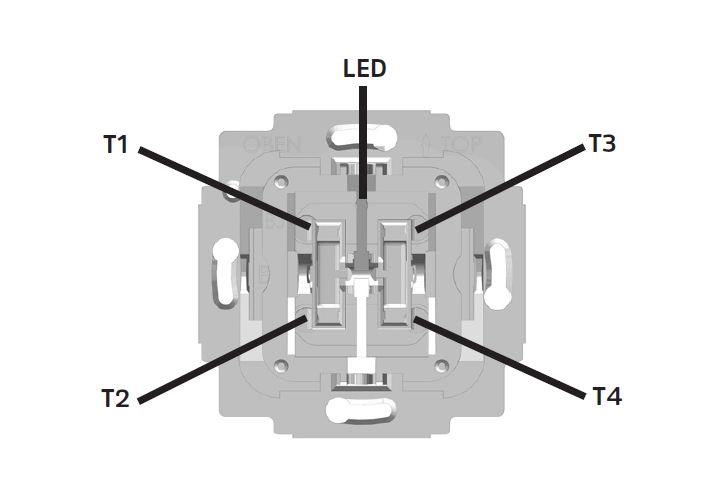
Cental Scene
Button position / Scene Number
T3 / 3
T4 / 4
| Reset to factory default | 1. Press and hold position T2 for more than 20 seconds.
2. The LED will alternately flash red and green for 5 seconds after a successful reset. |
| Inclusion | 1. Install the TechniSat Double-Switch.
2. After checking the correct installation, re-enable electrical power at the main fuse or circuit breaker.
3. Start the Z-Wave device add mode on your Z-Wave gateway, according to the gateways manual.
4. Press position T1 3x within 1 second.
5. The red status LED is on while the device is added to the Z-Wave network.
6. The green LED
|
| Exclusion | 1. Start the Z-Wave device remove mode on your Z-Wave gateway, according to the gateways manual.
2. Press and hold position T1 for more than 10 seconds.
3. The red status LED is on while the device is removed from the Z-Wave network.
4. The green LED is on for 5 seconds after successfully removing the device. |
| NIF | XXXNIF |
| Wakeup | XXXWakeupDescription |
| Protection | XXXProtection |
| FirmwareUpdate | 1. Follow your Z-Wave gateways manual, on how to update the firmware of a Z-Wave device.
2. From your gateway issue a Z-Wave request to get the current firmware version of the device to be updated.
3. When the request has been received, your devices LED will glow red for 10 seconds.
4. While the LED glows red, press T1 or T2 to allow a firmware update - the LED will now glow green for 10 seconds.
5. While the LED glows green, start the devices firmware update from your gateway. |
| SetAssociation | XXXSetAssociation |
Association Groups:
| Group Number | Maximum Nodes | Description |
|---|---|---|
| 1 | 1 | The lifeline group reports the devices status. |
| 2 | 10 | Sends basic set commands according to the current state of switch 1 of the device to associated devices. |
| 3 | 10 | Sends basic set commands according to the current state of switch 2 of the device to associated devices. |
Configuration Parameters
Parameter 1: Central Scene
Enable/disable central scene notifications for 2x-5x button presses Size: 1 Byte, Default Value: 1
| Setting | Description |
|---|---|
| 0 - 1 | Setting this parameter to 0 will disable central scene notifications for multiple (2x-5x button presses). |
Parameter 2: Interval of current wattage
Interval of current wattage meter reports in 10 seconds increments. Size: 2 Byte, Default Value: 3
| Setting | Description |
|---|---|
| 0 | Disable unsolicited meter reports of current wattage. |
| 3 - 8640 | Interval of unsolicited reports in 10s increments (30 seconds - 1 day) |
Parameter 3: Interval of active energy meter
Interval of active energy meter reports in minutes. Size: 2 Byte, Default Value: 60
| Setting | Description |
|---|---|
| 0 | Disable unsolicited meter reports of active energy. |
| 10 - 30240 | Interval of unsolicited reports in minutes (10 minutes - 3 weeks) |
Parameter 4: Operation mode
Operations mode for push buttons controlling the output. Size: 1 Byte, Default Value: 0
| Setting | Description |
|---|---|
| 0 | In this mode the top button will turn the output on, while the bottom button will turn the output off. |
| 1 | In this mode any button press will toggle the output - when on it will be turned off, when off it will be turned on. |
Parameter 5: Switch type
Configuration of switch type connected to extension input S. Size: 1 Byte, Default Value: 0
| Setting | Description |
|---|---|
| 0 | Use this value if a toggle switch is connected to extension input S. |
| 1 | Use this value if a push button switch is connected to extension input S. |
Technical Data
| Dimensions | 71 x 71 x 45 mm |
| Weight | 73 gr |
| Hardware Platform | ZM5101 |
| EAN | 4019588394988 |
| IP Class | IP 20 |
| Device Type | On/Off Power Switch |
| Network Operation | Always On Slave |
| Z-Wave Version | 6.82.00 |
| Certification ID | ZC10-20036884 |
| Z-Wave Product Id | 0x0299.0x0003.0x1A91 |
| Firmware Updatable | Updatable by Consumer by RF |
| Neutral Wire Required | ok |
| Frequency | Europe - 868,4 Mhz |
| Maximum transmission power | 5 mW |

