Quickstart
This is a
SmartStart enabled products can be added into a Z-Wave network by scanning the Z-Wave QR Code present on the product with a controller providing SmartStart inclusion. No further action is required and the SmartStart product will be added automatically within 10 minutes of being switched on in the network vicinity.
5. The TechniSat Shutter will be added to your Z-Wave network within 10 minutes after re-enabling electrical power.
Important safety information
Please read this manual carefully. Failure to follow the recommendations in this manual may be dangerous or may violate the law. The manufacturer, importer, distributor and seller shall not be liable for any loss or damage resulting from failure to comply with the instructions in this manual or any other material. Use this equipment only for its intended purpose. Follow the disposal instructions. Do not dispose of electronic equipment or batteries in a fire or near open heat sources.What is Z-Wave?
Z-Wave is the international wireless protocol for communication in the Smart Home. This device is suited for use in the region mentioned in the Quickstart section.
Z-Wave ensures a reliable communication by reconfirming every message (two-way communication) and every mains powered node can act as a repeater for other nodes (meshed network) in case the receiver is not in direct wireless range of the transmitter.
This device and every other certified Z-Wave device can be used together with any other certified Z-Wave device regardless of brand and origin as long as both are suited for the same frequency range.
If a device supports secure communication it will communicate with other devices secure as long as this device provides the same or a higher level of security. Otherwise it will automatically turn into a lower level of security to maintain backward compatibility.
For more information about Z-Wave technology, devices, white papers etc. please refer to www.z-wave.info.
Product Description
Designed as a drop-in replacement for your shutter wall switch from leading brand manufacturers, TechniSats Shutter-Switch integrates your wall switch into the Smart Home future. Featuring Z-Wave SmartStart and S2 security for easy installation and secure operation, your shutter switch can now be controlled from your Smart Home as well. Full manual operation can trigger central scenes via multiple button clicks. Short circuit and overload protection monitoring.
Prepare for Installation / Reset
Please read the user manual before installing the product.
In order to include (add) a Z-Wave device to a network it must be in factory default state. Please make sure to reset the device into factory default. You can do this by performing an Exclusion operation as described below in the manual. Every Z-Wave controller is able to perform this operation however it is recommended to use the primary controller of the previous network to make sure the very device is excluded properly from this network.
Reset to factory default
This device also allows to be reset without any involvement of a Z-Wave controller. This procedure should only be used when the primary controller is inoperable.
Safety Warning for Mains Powered Devices
ATTENTION: only authorized technicians under consideration of the country-specific installation guidelines/norms may do works with mains power. Prior to the assembly of the product, the voltage network has to be switched off and ensured against re-switching.
Installation
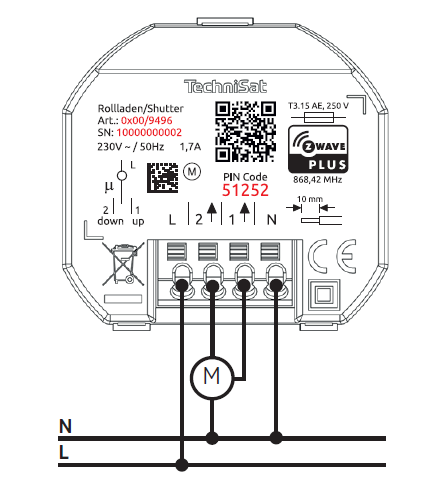
Inclusion/Exclusion
On factory default the device does not belong to any Z-Wave network. The device needs to be added to an existing wireless network to communicate with the devices of this network. This process is called Inclusion.
Devices can also be removed from a network. This process is called Exclusion. Both processes are initiated by the primary controller of the Z-Wave network. This controller is turned into exclusion respective inclusion mode. Inclusion and Exclusion is then performed doing a special manual action right on the device.
Inclusion
Exclusion
Product Usage
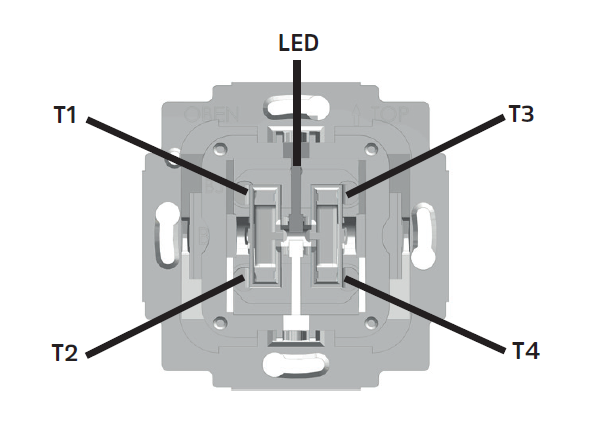
T1 - T4... Buttons
The TechniSat Shutter can send central scene activation notifications to a Z-Wave gateway.
Button / Scene number
T1 / 1
T2 / 2
T4 / 4
The following Z-Wave key attributes are available for all scenes:
Quick trouble shooting
Here are a few hints for network installation if things dont work as expected.
- Make sure a device is in factory reset state before including. In doubt exclude before include.
- If inclusion still fails, check if both devices use the same frequency.
- Remove all dead devices from associations. Otherwise you will see severe delays.
- Never use sleeping battery devices without a central controller.
- Dont poll FLIRS devices.
- Make sure to have enough mains powered device to benefit from the meshing
Firmware-Update over the Air
This device is capable of receiving a new firmware 'over the air'. The update function needs to be supported by the central controller. Once the controller starts the update process, perform the following action to confirm the firmware update:
Association - one device controls an other device
Z-Wave devices control other Z-Wave devices. The relationship between one device controlling another device is called association. In order to control a different device, the controlling device needs to maintain a list of devices that will receive controlling commands. These lists are called association groups and they are always related to certain events (e.g. button pressed, sensor triggers, ...). In case the event happens all devices stored in the respective association group will receive the same wireless command wireless command, typically a 'Basic Set' Command.
Association Groups:
| Group Number | Maximum Nodes | Description |
|---|---|---|
| 1 | 1 | The lifeline group reports the devices status. |
| 2 | 10 | Sends basic set commands to associated devices, according to the current state of the device. |
Configuration Parameters
Z-Wave products are supposed to work out of the box after inclusion, however certain configuration can adapt the function better to user needs or unlock further enhanced features.
IMPORTANT: Controllers may only allow configuring signed values. In order to set values in the range 128 ... 255 the value sent in the application shall be the desired value minus 256. For example: To set a parameter to 200 it may be needed to set a value of 200 minus 256 = minus 56. In case of a two byte value the same logic applies: Values greater than 32768 may needed to be given as negative values too.
Parameter 1: Central Scene
Enable/disable central scene notifications for 2x-5x button presses. Size: 1 Byte, Default Value: 1
| Setting | Description |
|---|---|
| 0 | Setting this parameter to 0 will disable central scene notifications for multiple (2x-5x) button presses. |
| 1 | Setting this parameter to 1 will enable central scene notifications for multiple (2x-5x) button presses. |
Parameter 2: Wattage Time Report
Interval of current wattage meter reports in 10 seconds increments. Size: 2 Byte, Default Value: 3
| Setting | Description |
|---|---|
| 3 - 8640 | Interval of current wattage meter unsolicited reports in 10s increments (30 seconds - 1 day) |
| 0 | Disable unsolicited meter reports of current wattage. |
Parameter 3: Energy Meter Report
Interval of active energy meter reports in minutes. Size: 2 Byte, Default Value: 60
| Setting | Description |
|---|---|
| 10 - 30240 | Interval of active energy meter unsolicited reports in minutes (10 minutes - 3 weeks) |
| 0 | Disable unsolicited meter reports of active energy. |
Parameter 4: Calibration
Manual shutter calibration - shutter will move up, down and up again Size: 1 Byte, Default Value: 0
| Setting | Description |
|---|---|
| 0 - 1 | Setting this parameter to 1 will start a manual shutter calibration. |
Technical Data
| Dimensions | 70 x 70 x 45 mm |
| Weight | 70 gr |
| Hardware Platform | ZM5101 |
| EAN | 4019588394964 |
| IP Class | IP 20 |
| Voltage | 230V |
| Load | 400W |
| Device Type | Window Covering - Endpoint Aware |
| Network Operation | Always On Slave |
| Z-Wave Version | 6.82.00 |
| Certification ID | ZC10-20026858 |
| Z-Wave Product Id | 0x0299.0x0005.0x1A93 |
| Firmware Updatable | Updatable by Consumer by RF |
| Neutral Wire Required | ok |
| Frequency | Europe - 868,4 Mhz |
| Maximum transmission power | 5 mW |
Supported Command Classes
- Association Grp Info
- Association V2
- Basic V2
- Central Scene V3
- Configuration
- Device Reset Locally
- Firmware Update Md V4
- Manufacturer Specific V2
- Meter V4
- Notification V8
- Powerlevel
- Security
- Security 2
- Supervision
- Switch Multilevel V4
- Transport Service V2
- Version V3
- Zwaveplus Info V2
Controlled Command Classes
- Basic V2
Explanation of Z-Wave specific terms
- Controller — is a Z-Wave device with capabilities to manage the network. Controllers are typically Gateways,Remote Controls or battery operated wall controllers.
- Slave — is a Z-Wave device without capabilities to manage the network. Slaves can be sensors, actuators and even remote controls.
- Primary Controller — is the central organizer of the network. It must be a controller. There can be only one primary controller in a Z-Wave network.
- Inclusion — is the process of adding new Z-Wave devices into a network.
- Exclusion — is the process of removing Z-Wave devices from the network.
- Association — is a control relationship between a controlling device and a controlled device.
- Wakeup Notification — is a special wireless message issued by a Z-Wave device to announces that is able to communicate.
- Node Information Frame — is a special wireless message issued by a Z-Wave device to announce its capabilities and functions.

