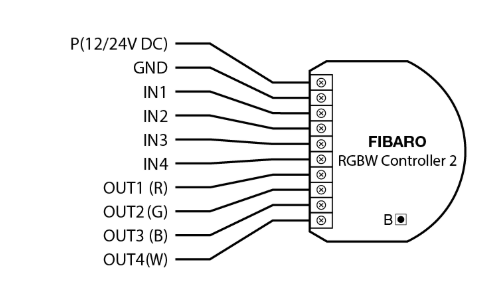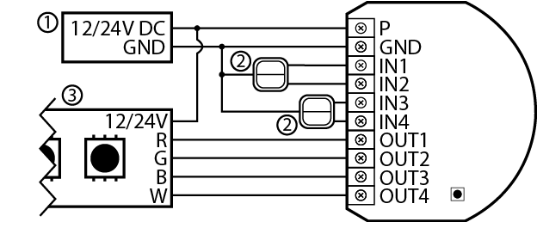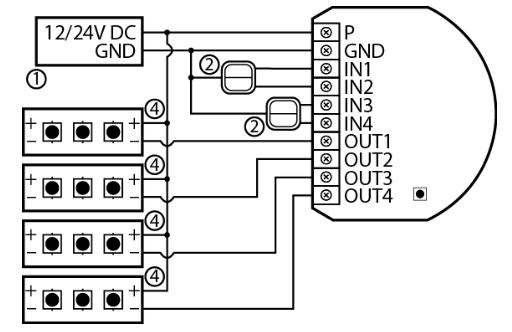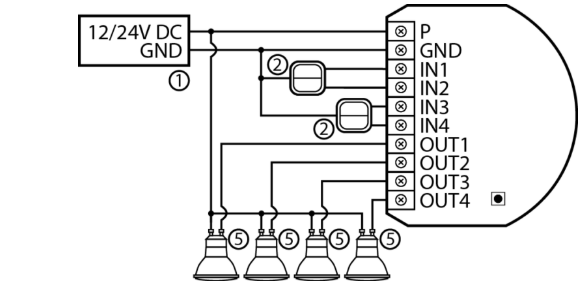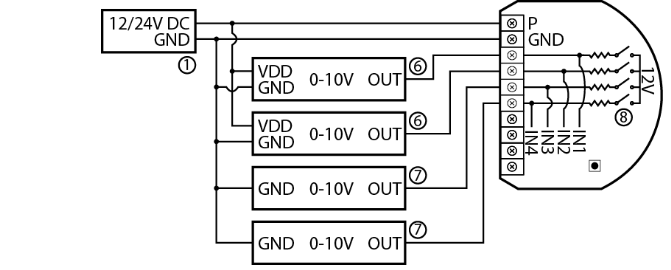Parameter 1: Remember device status before the power failure
This parameter determines how the device will react in the event of power supply failure (e.g. power outage or taking out from the electrical outlet).After the power supply is back on, the device can be restored to previous state or remain switched off.
Size: 1 Byte, Default Value: 0
| Setting |
Description |
| 0 |
device remains switched off |
| 1 |
device restores the state from before the power failure |
Parameter 20: Input 1 - operating mode
This parameter allows to choose mode of 1st input (IN1). Change it depending on connected device.
Size: 1 Byte, Default Value: 2
| Setting |
Description |
| 0 |
Analog input without internal pull-up (Sensor Multilevel) |
| 1 |
Analog input with internal pull-up (Sensor Multilevel) |
| 2 |
Momentary switch (Central Scene) |
| 3 |
Toggle switch: switch state on every input change (Central Scene) |
| 4 |
Toggle switch: contact closedON, contact openedOFF (Central Scene) |
Parameter 21: Input 2 - operating mode
This parameter allows to choose mode of 2nd input (IN2). Change it depending on connected device.
Size: 1 Byte, Default Value: 2
| Setting |
Description |
| 0 |
Analog input without internal pull-up (Sensor Multilevel) |
| 1 |
Analog input with internal pull-up (Sensor Multilevel) |
| 2 |
Momentary switch (Central Scene) |
| 3 |
Toggle switch: switch state on every input change (Central Scene) |
| 4 |
Toggle switch: contact closedON, contact openedOFF (Central Scene) |
Parameter 22: Input 3 - operating mode
This parameter allows to choose mode of 3rd input (IN3). Change it depending on connected device.
Size: 1 Byte, Default Value: 2
| Setting |
Description |
| 0 |
Analog input without internal pull-up (Sensor Multilevel) |
| 1 |
Analog input with internal pull-up (Sensor Multilevel) |
| 2 |
Momentary switch (Central Scene) |
| 3 |
Toggle switch: switch state on every input change (Central Scene) |
| 4 |
Toggle switch: contact closedON, contact openedOFF (Central Scene) |
Parameter 23: Input 4 - operating mode
This parameter allows to choose mode of 4th input (IN4). Change it depending on connected device.
Size: 1 Byte, Default Value: 2
| Setting |
Description |
| 0 |
Analog input without internal pull-up (Sensor Multilevel) |
| 1 |
Analog input with internal pull-up (Sensor Multilevel) |
| 2 |
Momentary switch (Central Scene) |
| 3 |
Toggle switch: switch state on every input change (Central Scene) |
| 4 |
Toggle switch: contact closedON, contact openedOFF (Central Scene) |
Parameter 30: Alarm configuration - 1st slot
This parameter determines to which alarm frames and how the device should react. The parameters consist of 4 bytes, three most significant bytes are set according to the official Z-Wave protocol specification.Xchannels summarized: 1/2/3/4 channel are equal to values 1/2/4/8.Ysequence number: 1-10 (parameter 157).
Size: 4 Byte, Default Value: 0
| Setting |
Description |
| 1 |
[MSB]Notification Type |
| 2 |
Notification Status |
| 3 |
Event/State Parameters |
| 4 |
[LSB]action: 0x00no reaction, 0x0Xturn off selected channel, 0x1Xturn on selected channel, 0x2Xblink selected channel, 0x3Yactivate alarm sequence |
Parameter 31: Alarm configuration - 2nd slot
This parameter determines to which alarm frames and how the device should react. The parameters consist of 4 bytes, three most significant bytes are set according to the official Z-Wave protocol specification.Xchannels summarized: 1/2/3/4 channel are equal to values 1/2/4/8. Ysequence number: 1-10 (parameter 157).
Size: 4 Byte, Default Value: 0
| Setting |
Description |
| 1 |
[MSB]Notification Type |
| 2 |
Notification Status |
| 3 |
Event/State Parameters |
| 4 |
[LSB]action: 0x00no reaction, 0x0Xturn off selected channel, 0x1Xturn on selected channel, 0x2Xblink selected channel, 0x3Yactivate alarm sequence |
Parameter 32: Alarm configuration - 3rd slot
his parameter determines to which alarm frames and how the device should react. The parameters consist of 4 bytes, three most significant bytes are set according to the official Z-Wave protocol specification.Xchannels summarized: 1/2/3/4 channel are equal to values 1/2/4/8. Ysequence number: 1-10 (parameter 157).
Size: 4 Byte, Default Value: 0
| Setting |
Description |
| 1 |
[MSB]Notification Type |
| 2 |
Notification Status |
| 3 |
Event/State Parameters |
| 4 |
[LSB]action: 0x00no reaction, 0x0Xturn off selected channel, 0x1Xturn on selected channel, 0x2Xblink selected channel, 0x3Yactivate alarm sequence |
Parameter 33: Alarm configuration - 4th slot
This parameter determines to which alarm frames and how the device should react. The parameters consist of 4 bytes, three most significant bytes are set according to the official Z-Wave protocol specification.Xchannels summarized: 1/2/3/4 channel are equal to values 1/2/4/8. Ysequence number: 1-10 (parameter 157).
Size: 4 Byte, Default Value: 0
| Setting |
Description |
| 1 |
[MSB]Notification Type |
| 2 |
Notification Status |
| 3 |
Event/State Parameters |
| 4 |
[LSB]action: 0x00no reaction, 0x0Xturn off selected channel, 0x1Xturn on selected channel, 0x2Xblink selected channel, 0x3Yactivate alarm sequence |
Parameter 34: Alarm configuration - 5th slot
This parameter determines to which alarm frames and how the device should react. The parameters consist of 4 bytes, three most significant bytes are set according to the official Z-Wave protocol specification.Xchannels summarized: 1/2/3/4 channel are equal to values 1/2/4/8. Ysequence number: 1-10 (parameter 157).
Size: 4 Byte, Default Value: 0
| Setting |
Description |
| 1 |
[MSB]Notification Type |
| 2 |
Notification Status |
| 3 |
Event/State Parameters |
| 4 |
[LSB]action: 0x00no reaction, 0x0Xturn off selected channel, 0x1Xturn on selected channel, 0x2Xblink selected channel, 0x3Yactivate alarm sequence |
Parameter 35: Duration of alarm signalization
This parameter determines duration of alarm signalization.
Size: 2 Byte, Default Value: 600
| Setting |
Description |
| 0 |
infinite signalization |
| 1 - 32400 |
(1s-9h, 1s step) |
Parameter 40: Input 1 - sent scenes
This parameter defines which actions result in sending scene ID and attribute assigned to them. Parameter is relevant only if parameter 20 is set to 2, 3 or 4.
Size: 1 Byte, Default Value: 0
| Setting |
Description |
| 0 |
Key pressed 1 time |
| 2 |
Key pressed 2 times |
| 4 |
Key pressed 3 times |
| 8 |
Key hold down and key released |
Parameter 41: Input 2 - sent scenes
This parameter defines which actions result in sending scene ID and attribute assigned to them. Parameter is relevant only if parameter 21 is set to 2, 3 or 4.
Size: 1 Byte, Default Value: 0
| Setting |
Description |
| 1 |
Key pressed 1 time |
| 2 |
Key pressed 2 times |
| 4 |
Key pressed 3 times |
| 8 |
Key hold down and key released |
Parameter 42: Input 3 - sent scenes
This parameter defines which actions result in sending scene ID and attribute assigned to them. Parameter is relevant only if parameter 22 is set to 2, 3 or 4.
Size: 1 Byte, Default Value: 0
| Setting |
Description |
| 1 |
Key pressed 1 time |
| 2 |
Key pressed 2 times |
| 4 |
Key pressed 3 times |
| 8 |
Key hold down and key released |
Parameter 43: Input 4 - sent scenes
This parameter defines which actions result in sending scene ID and attribute assigned to them. Parameter is relevant only if parameter 23 is set to 2, 3 or 4.
Size: 1 Byte, Default Value: 0
| Setting |
Description |
| 1 |
Key pressed 1 time |
| 2 |
Key pressed 2 times |
| 4 |
Key pressed 3 times |
| 8 |
Key hold down and key released |
Parameter 61: Power reports - on change
This parameter determines the minimum change in consumed power that will result in sending new power report to the main controller. For loads under 10W the parameter is not relevant and reports are sent every 2W change. Power reports are sent no oft enthan every 30 seconds.
Size: 2 Byte, Default Value: 15
| Setting |
Description |
| 0 |
reports are disabled |
| 1 - 500 |
(1-500%) - change in power |
Parameter 62: Power reports - periodic
This parameter determines in what time intervals the periodic power reports are sent to the main controller. Periodic reports do not depend of power change (parameter 61).
Size: 2 Byte, Default Value: 3600
| Setting |
Description |
| 0 |
periodic reports are disabled |
| 30 - 32400 |
(30-32400s) - report interval |
Parameter 63: Analog inputs reports - on change
This parameter defines minimal change (from the last reported) of analog input voltage that results in sending new report. Parameter is relevant only for analog inputs (parameter 20, 21, 22 or 23 set to 0 or 1). Analog inputs reports (Sensor Multilevel) are sent no often than every 30 seconds.
Size: 2 Byte, Default Value: 5
| Setting |
Description |
| 0 |
reporting on change disabled |
| 1 - 100 |
(0.1-10V, 0.1V step) |
Parameter 64: Analog inputs reports - periodic
This parameter defines reporting period of analog inputs value.Periodical reports are independent from changes in value (parameter 63).Parameter is relevant only for analog inputs (parameter 20, 21, 22 or 23 set to 0 or 1).
Size: 2 Byte, Default Value: 0
| Setting |
Description |
| 0 |
periodical reports disabled |
| 30 - 32400 |
(30-32400s, 1s step) |
Parameter 65: Energy reports - on change
This parameter determines the minimum change in consumed energy that will result in sending new energy report to the main controller. Energy reports are sent no often than every 30 seconds.
Size: 2 Byte, Default Value: 10
| Setting |
Description |
| 0 |
reports are disabled |
| 1 - 500 |
(0.01 - 5 kWh) - change in energy |
Parameter 66: Energy reports - periodic
This parameter determines in what time intervals the periodic energy reports are sent to the main controller. Periodic reports do not depend of energy change (parameter 65)
Size: 2 Byte, Default Value: 3600
| Setting |
Description |
| 0 |
periodic reports are disabled |
| 30 - 32400 |
(30-32400s) - report interval |
Parameter 150: Inputs - LED colour control mode
This parameter determines how connected switches control LED strips.
Size: 1 Byte, Default Value: 0
| Setting |
Description |
| 0 |
RGBW mode (every input controls output with the same number, IN1OUT1, IN2OUT2, IN3OUT3, IN4OUT4) |
| 1 |
HSB and White mode (inputs works in HSB color model, IN1H (Hue), IN2S (Saturation), IN3B (Brightness), IN4White (OUT4) |
Parameter 151: Local control - transition time
This parameter determines time of smooth transition between 0% and 100% when controlling with connected switches.
Size: 2 Byte, Default Value: 3
| Setting |
Description |
| 0 |
instantly |
| 1 - 127 |
(1s-127s, 1s step) |
| 128 - 254 |
(1min-127min, 1min step) |
Parameter 152: Remote control - transition time
This parameter determines time of smooth transition between initial and target state when controlling via Z-Wave network.
Size: 2 Byte, Default Value: 3
| Setting |
Description |
| 0 |
instantly |
| 1 - 127 |
(1s-127s, 1s step) |
| 128 - 254 |
(1min-127min, 1min step) |
Parameter 153: Active reports
This parameter allows to select which reports are sent to Lifeline group. Values can be combined. Value 0 means none of the listed reports will be sent.
Size: 2 Byte, Default Value: 1023
| Setting |
Description |
| 1 |
Root/EP1 Switch Color Report (RGBW) |
| 2 |
Root/EP1 Central Scene Report |
| 4 |
EP2 Switch Multilevel Report (Red) |
| 8 |
EP3 Switch Multilevel Report (Green) |
| 16 |
EP4 Switch Multilevel Report (Blue) |
| 32 |
EP5 Switch Multilevel Report (White) |
| 64 |
EP6 Sensor Multilevel Report (analog input 1) |
| 128 |
EP7 Sensor Multilevel Report (analog input 2) |
| 256 |
EP8 Sensor Multilevel Report (analog input 3) |
| 512 |
EP9 Sensor Multilevel Report (analog input 4) |
Parameter 154: ON frame value for single click
This parameter defines value sent to devices in association groups. The parameters consist of 4 bytes, each byte reserved for separate channel, from least significant (IN1) to most significant (IN4).
Size: 4 Byte, Default Value: 0
| Setting |
Description |
| 0 - 99 |
value sent to devices |
| 255 |
value sent to devices |
Parameter 155: OFF frame value for single click
This parameter defines value sent to devices in association groups.The parameters consist of 4 bytes, each byte reserved for separate channel, from least significant (IN1) to most significant (IN4).
Size: 4 Byte, Default Value: 0
| Setting |
Description |
| 0 - 99 |
value sent to devices |
| 255 |
value sent to devices |
Parameter 156: ON frame value for double click
This parameter defines value sent to devices in association groups.The parameters consist of 4 bytes, each byte reserved for separate channel, from least significant (IN1) to most significant (IN4).
Size: 4 Byte, Default Value: 0
| Setting |
Description |
| 0 - 99 |
value sent to devices |
| 255 |
value sent to devices |
Parameter 157: Start programmed sequence
Setting this parameter will start programmed sequence with selected number. User can define own sequences via controller.
Size: 1 Byte, Default Value: 0
| Setting |
Description |
| 0 |
sequence inactive |
| 1 - 5 |
user-defined sequence |
| 6 |
Fireplace sequence |
| 7 |
Storm sequence |
| 8 |
Rainbow sequence |
| 9 |
Aurora sequence |
| 10 |
Police (red-white-blue) sequence |