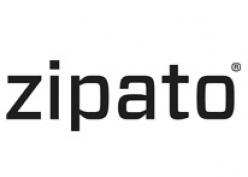
Zipato
Door sensor
SKU: ne-nas-ds01z.us

Quickstart
This is a
Add the Sensor (Door/Window detector) to Z-Wave Network1.Remove the sensor cover. 2.Make sure the sensor is powered. 3.Set Z-Wave controller or Z-Wave gateway into inclusion mode (Refer to the controller or gateway operating manual) 4.Press the button three times within 1.5 second, the device will enter inclusion mode. And the LED will flash on and off alternately five times.
Important safety information
Please read this manual carefully. Failure to follow the recommendations in this manual may be dangerous or may violate the law. The manufacturer, importer, distributor and seller shall not be liable for any loss or damage resulting from failure to comply with the instructions in this manual or any other material. Use this equipment only for its intended purpose. Follow the disposal instructions. Do not dispose of electronic equipment or batteries in a fire or near open heat sources.What is Z-Wave?
Z-Wave is the international wireless protocol for communication in the Smart Home. This device is suited for use in the region mentioned in the Quickstart section.
Z-Wave ensures a reliable communication by reconfirming every message (two-way communication) and every mains powered node can act as a repeater for other nodes (meshed network) in case the receiver is not in direct wireless range of the transmitter.
This device and every other certified Z-Wave device can be used together with any other certified Z-Wave device regardless of brand and origin as long as both are suited for the same frequency range.
If a device supports secure communication it will communicate with other devices secure as long as this device provides the same or a higher level of security. Otherwise it will automatically turn into a lower level of security to maintain backward compatibility.
For more information about Z-Wave technology, devices, white papers etc. please refer to www.z-wave.info.
Product Description
Door/Window sensor that can be mounted to any door window or other opening object.
Prepare for Installation / Reset
Please read the user manual before installing the product.
In order to include (add) a Z-Wave device to a network it must be in factory default state. Please make sure to reset the device into factory default. You can do this by performing an Exclusion operation as described below in the manual. Every Z-Wave controller is able to perform this operation however it is recommended to use the primary controller of the previous network to make sure the very device is excluded properly from this network.
Reset to factory default
This device also allows to be reset without any involvement of a Z-Wave controller. This procedure should only be used when the primary controller is inoperable.
Note: to use the reset procedure only when the primary controller is missing or inoperable.Restore the Sensor (Door/Window detector) to Factory Default SettingsReset procedure will delete all information on the Z-Wave network and Z-Wave controller or Z-Wave Gateway, and restore the sensor to factory default settings.1.Remove the device cover. 2.Make sure the sensor is powered. 3.Press and hold the button for 10 seconds, 4.Release the button.
Inclusion/Exclusion
On factory default the device does not belong to any Z-Wave network. The device needs to be added to an existing wireless network to communicate with the devices of this network. This process is called Inclusion.
Devices can also be removed from a network. This process is called Exclusion. Both processes are initiated by the primary controller of the Z-Wave network. This controller is turned into exclusion respective inclusion mode. Inclusion and Exclusion is then performed doing a special manual action right on the device.
Inclusion
Add the Sensor (Door/Window detector) to Z-Wave Network1.Remove the sensor cover. 2.Make sure the sensor is powered. 3.Set Z-Wave controller or Z-Wave gateway into inclusion mode (Refer to the controller or gateway operating manual) 4.Press the button three times within 1.5 second, the device will enter inclusion mode. And the LED will flash on and off alternately five times.Exclusion
Delete the Sensor (Door/Window detector) from Z-Wave Network1.Remove the device cover. 2.Make sure the sensor is powered. 3.Set Z-Wave controller or Z-Wave gateway into exclusion mode (Refer to the controller or gateway operating manual) 4.Press the button three times within 1.5 second, the device will enter exclusion mode.Communication to a Sleeping device (Wakeup)
This device is battery operated and turned into deep sleep state most of the time to save battery life time. Communication with the device is limited. In order to communicate with the device, a static controller C is needed in the network. This controller will maintain a mailbox for the battery operated devices and store commands that can not be received during deep sleep state. Without such a controller, communication may become impossible and/or the battery life time is significantly decreased.
This device will wakeup regularly and announce the wakeup state by sending out a so called Wakeup Notification. The controller can then empty the mailbox. Therefore, the device needs to be configured with the desired wakeup interval and the node ID of the controller. If the device was included by a static controller this controller will usually perform all necessary configurations. The wakeup interval is a tradeoff between maximal battery life time and the desired responses of the device. To wakeup the device please perform the following action: You can press the button once to wake up the device and send wakeup notification to controller. If press successfully, the LED will blink one time.
Quick trouble shooting
Here are a few hints for network installation if things dont work as expected.
- Make sure a device is in factory reset state before including. In doubt exclude before include.
- If inclusion still fails, check if both devices use the same frequency.
- Remove all dead devices from associations. Otherwise you will see severe delays.
- Never use sleeping battery devices without a central controller.
- Dont poll FLIRS devices.
- Make sure to have enough mains powered device to benefit from the meshing
Association - one device controls an other device
Z-Wave devices control other Z-Wave devices. The relationship between one device controlling another device is called association. In order to control a different device, the controlling device needs to maintain a list of devices that will receive controlling commands. These lists are called association groups and they are always related to certain events (e.g. button pressed, sensor triggers, ...). In case the event happens all devices stored in the respective association group will receive the same wireless command wireless command, typically a 'Basic Set' Command.
Association Groups:
| Group Number | Maximum Nodes | Description |
|---|---|---|
| 1 | 5 | GROUP 1 is lifeline service that assigned to Sensor (Door/Window detector) statusOpen/Close. It enables the sensor to send reports and readings to Z-Wave Controller or Z-Wave Gateway whenever the sensor is triggered. This Group Support: NOTIFICATION_REPORT BATTERY_REPORT SENSOR_BINARY_REPORT DEVICE_RESET_LOCALLY_NOTIFICATION |
| 2 | 5 | GROUP 2 allows for sending control commands to associated devices such as relay module, lighting, etc. This association group is configured through the advanced parameters no. 1 and 2. This Group Support: BASIC_SET. |
| 3 | 5 | GROUP 3 allows for Send Notification to associated devices in this group. This Group Support: NOTIFICATION_REPORT |
| 4 | 5 | GROUP 4 allows for Send Notification to associated devices in this group. This Group Support: SENSOR_BINARY_REPORT |
Configuration Parameters
Z-Wave products are supposed to work out of the box after inclusion, however certain configuration can adapt the function better to user needs or unlock further enhanced features.
IMPORTANT: Controllers may only allow configuring signed values. In order to set values in the range 128 ... 255 the value sent in the application shall be the desired value minus 256. For example: To set a parameter to 200 it may be needed to set a value of 200 minus 256 = minus 56. In case of a two byte value the same logic applies: Values greater than 32768 may needed to be given as negative values too.
Parameter 1: OFF Delay
This configuration parameter can be used to adjust the amount of delay before theOFF com mand is transmitted. This parameter can be configured with the value of 0through 65535, where 0 means send OFF command immediately and 65535 means65535 seconds of delay. Size: 2 Byte, Default Value: 0
| Setting | Description |
|---|---|
| 0 - 65535 | Delay in seconds |
Parameter 2: BASIC_SET level
Basic Set Command will be sent where contains a value when the door/window isopened or closed, Z-Wave controller or Z-Wave gateway will take it forconsideration; for instance, if a lamp module receives the Basic Set Command ofwhich value is decisive asto howbright of dim levelof lamp moduleshall be. Size: 1 Byte, Default Value: 255
| Setting | Description |
|---|---|
| 0 | OFF |
| 1 - 99 | Set absolute value |
| 255 | Return to previous non-zero value |
Technical Data
| Hardware Platform | ZM5202 |
| Device Type | Notification Sensor |
| Network Operation | Reporting Sleeping Slave |
| Firmware Version | HW: 65 FW: 3.61 |
| Z-Wave Version | 6.51.06 |
| Certification ID | ZC10-18015915 |
| Z-Wave Product Id | 0x0131.0x0003.0x0082 |
| Supported Notification Types | |
| Color | |
| Frequency | XXfrequency |
| Maximum transmission power | XXantenna |
Supported Command Classes
- Association Grp Info
- Association V2
- Battery
- Configuration
- Device Reset Locally
- Manufacturer Specific
- Notification V4
- Powerlevel
- Sensor Binary V2
- Version V2
- Wake Up V2
- Zwaveplus Info V2
Controlled Command Classes
- Basic
Explanation of Z-Wave specific terms
- Controller — is a Z-Wave device with capabilities to manage the network. Controllers are typically Gateways,Remote Controls or battery operated wall controllers.
- Slave — is a Z-Wave device without capabilities to manage the network. Slaves can be sensors, actuators and even remote controls.
- Primary Controller — is the central organizer of the network. It must be a controller. There can be only one primary controller in a Z-Wave network.
- Inclusion — is the process of adding new Z-Wave devices into a network.
- Exclusion — is the process of removing Z-Wave devices from the network.
- Association — is a control relationship between a controlling device and a controlled device.
- Wakeup Notification — is a special wireless message issued by a Z-Wave device to announces that is able to communicate.
- Node Information Frame — is a special wireless message issued by a Z-Wave device to announce its capabilities and functions.