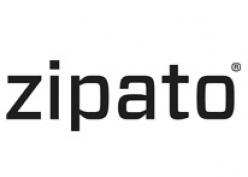
Zipato
Micro Module Switch Double w.meter
SKU: ph-pan04.eu

Quickstart
This is a
Have Z-Wave Controller entered inclusion mode by following the instructions provided by the controller manufacturer.Pressing INCLUDE_BUTTON threetimes within 2 seconds will enter inclusion mode.
Important safety information
Please read this manual carefully. Failure to follow the recommendations in this manual may be dangerous or may violate the law. The manufacturer, importer, distributor and seller shall not be liable for any loss or damage resulting from failure to comply with the instructions in this manual or any other material. Use this equipment only for its intended purpose. Follow the disposal instructions. Do not dispose of electronic equipment or batteries in a fire or near open heat sources.What is Z-Wave?
Z-Wave is the international wireless protocol for communication in the Smart Home. This device is suited for use in the region mentioned in the Quickstart section.
Z-Wave ensures a reliable communication by reconfirming every message (two-way communication) and every mains powered node can act as a repeater for other nodes (meshed network) in case the receiver is not in direct wireless range of the transmitter.
This device and every other certified Z-Wave device can be used together with any other certified Z-Wave device regardless of brand and origin as long as both are suited for the same frequency range.
If a device supports secure communication it will communicate with other devices secure as long as this device provides the same or a higher level of security. Otherwise it will automatically turn into a lower level of security to maintain backward compatibility.
For more information about Z-Wave technology, devices, white papers etc. please refer to www.z-wave.info.
Product Description
ThisproductcanbeoperatedinanyZ-Wavenetworkwithother Z-Wave certified devices from other manufacturers. All non-battery operated nodes within the network will act as repeaters regardlessofvendortoincreasereliabilityofthenetwork. Micromodule Switch Double is a transceiver which is a Z-Wave Plus enableddeviceandisfullycompatiblewithanyZ-Waveenabled network. Mini size design allow the module to be easily hidden into the wall box which is good for the house decoration. There are many kinds of application for using the module to switch AC power ON and OFF, one of which is the light control. The new smart relay calibration technology can reduce the inrush current caused by the load and let the module work perfectly with many kinds of light like incandescent, fluorescent and LED light. This Micromodule is able to detect Instant power wattage and overload wattage (current 7.5A) of connected light or appliances. When detecting overload state, theswitchwillbedisabledanditsON/OFFbuttonwillbelocked during which LED will flash repeatedly. Unplugging and reconnecting the Module will reset its overload condition to normal status.
Prepare for Installation / Reset
Please read the user manual before installing the product.
In order to include (add) a Z-Wave device to a network it must be in factory default state. Please make sure to reset the device into factory default. You can do this by performing an Exclusion operation as described below in the manual. Every Z-Wave controller is able to perform this operation however it is recommended to use the primary controller of the previous network to make sure the very device is excluded properly from this network.
Reset to factory default
This device also allows to be reset without any involvement of a Z-Wave controller. This procedure should only be used when the primary controller is inoperable.
Use this procedure only in the event that the network primary controller is lost or otherwise inoperable.Pressing INCLUDE_BUTTON three times within 2 seconds will enter inclusion mode.Within 1 second, press On/Off button again for 5 seconds until LED is off.IDs are excluded.
Safety Warning for Mains Powered Devices
ATTENTION: only authorized technicians under consideration of the country-specific installation guidelines/norms may do works with mains power. Prior to the assembly of the product, the voltage network has to be switched off and ensured against re-switching.
Inclusion/Exclusion
On factory default the device does not belong to any Z-Wave network. The device needs to be added to an existing wireless network to communicate with the devices of this network. This process is called Inclusion.
Devices can also be removed from a network. This process is called Exclusion. Both processes are initiated by the primary controller of the Z-Wave network. This controller is turned into exclusion respective inclusion mode. Inclusion and Exclusion is then performed doing a special manual action right on the device.
Inclusion
Have Z-Wave Controller entered inclusion mode by following the instructions provided by the controller manufacturer.Pressing INCLUDE_BUTTON threetimes within 2 seconds will enter inclusion mode.Exclusion
Have Z-Wave Controller entered exclusion mode by following the instructions provided by the controller manufacturer.Pressing INCLUDE_BUTTON three times within 2 seconds will enter exclusion mode.Node ID has been excluded.Quick trouble shooting
Here are a few hints for network installation if things dont work as expected.
- Make sure a device is in factory reset state before including. In doubt exclude before include.
- If inclusion still fails, check if both devices use the same frequency.
- Remove all dead devices from associations. Otherwise you will see severe delays.
- Never use sleeping battery devices without a central controller.
- Dont poll FLIRS devices.
- Make sure to have enough mains powered device to benefit from the meshing
Association - one device controls an other device
Z-Wave devices control other Z-Wave devices. The relationship between one device controlling another device is called association. In order to control a different device, the controlling device needs to maintain a list of devices that will receive controlling commands. These lists are called association groups and they are always related to certain events (e.g. button pressed, sensor triggers, ...). In case the event happens all devices stored in the respective association group will receive the same wireless command wireless command, typically a 'Basic Set' Command.
Association Groups:
| Group Number | Maximum Nodes | Description |
|---|---|---|
| 1 | 1 | LifelineMicromodulecanbesettosendreportsinordertocontrol associatedZ-Wavedevices.Itsupports3associationgroups whicheverygrouphasonenodesupport.Group1~Group3 support SWITCH_BINARY_REPORT, METER_REPORT_COMMAND_V3 For group 1, Micromodule will report (1) ON/OFF status of Relay1 and Relay2 (2) Instant Power Consumption (Watt) of Relay1 and Relay2 (3) Accumulated Power Consumption (KWh) of Relay1 and Relay2 to Z-Wave Controller. |
| 2 | 1 | For group 2, Micromodule will report (1) ON/OFF status of Relay1 (2) Instant Power Consumption (Watt) of Relay1 (3) Accumulated Power Consumption (KWh) of Relay1 to Z-Wave Controller. |
| 3 | 1 | For group 3,Micromodule will report (1) ON/OFF status of Relay2 (2) Instant Power Consumption (Watt) of Relay2 (3) Accumulated Power Consumption (KWh) of Relay2 to Z-Wave Controller. |
Configuration Parameters
Z-Wave products are supposed to work out of the box after inclusion, however certain configuration can adapt the function better to user needs or unlock further enhanced features.
IMPORTANT: Controllers may only allow configuring signed values. In order to set values in the range 128 ... 255 the value sent in the application shall be the desired value minus 256. For example: To set a parameter to 200 it may be needed to set a value of 200 minus 256 = minus 56. In case of a two byte value the same logic applies: Values greater than 32768 may needed to be given as negative values too.
Parameter 1: Watt Meter Report Period
If the setting is configured for 1hour (set value =720), Micromodule willreportitsinstantpowerconsumptionevery1hourtothe node of correspond Group. The maximum interval to report its instant power consumption is 45 hours (5s*32767/3600=45hr). Size: 2 Byte, Default Value: 720
| Setting | Description |
|---|---|
| 1 - 32767 | 5*720s=3600s=1 hour |
Parameter 10: Existence of Endpoint3
Multi-Channel Command is a good way to control relay1 and relay2 of Switch individually. The endpoint3 of Micromodule is related to both relay1 and relay2. In some condition it becomes redundant in Multi-Channel Command Class. When the Existence of Endpoint3 is set as 2, the endpoint3 will be disabled. The default value is 1. Endpoint1 and Endpoint2 are fixed, only Endpoint3 is dynamic. Size: 1 Byte, Default Value: 1
| Setting | Description |
|---|---|
| 1 | 1: Endpoint exist |
| 2 | 2: No Endpoint3 |
Parameter 2: KWH Meter Report Period
If the setting is configured for 1hour (set value =6), Micromodule will report its Accumulated Power Consumption (KW/h) every 1 hour to the node of correspond Group. The maximum interval to report its Accumulated Power Consumption (KW/h) is 227.55 days (10min*32767/1440=227.55 days). Size: 2 Byte, Default Value: 6
| Setting | Description |
|---|---|
| 1 - 32767 | 6*10min= 1 hour |
Parameter 3: Slected End Point
IfMicromoduleisnotusingMulti_Channelcommandclassto access the relay of Switch, you may configure the select value to react the Basic Command Class, Binary Switch Command Class or Meter Command Class V3.1.SELECTED RELAY1:Only relay1 can be controlled and report.2.SELECTED RELAY2:Only relay2 can be controlled and report.3.SELECTEDRELAY1ANDRELAY2:DEFAULT SELECT IS 3Both relay1 and relay2 can be controlled and report. Size: 1 Byte, Default Value: 1
| Setting | Description |
|---|---|
| 1 | 1: Relay1 |
| 2 | 2: Relay2 |
| 3 | 3: Relay1 & Relay2 |
Parameter 4: Edge or Pulse mode or Edge-Toggle mode
Manual switch S1 and S2 can set to Edge mode or Pulse mode or Edge-Toggle mode, default value is Edge mode.1.EDGE MODE :This mode is suitable for the bi stable wall switch that has indicator point on the Micromodule, and the same position correspond to same state of relay1 and relay2. if the Switchs relay changes the state because of receiving Z-Wave RF command, it may need two switchings (switch on to off or switch off to on) to let relay back to the corresponding state.2.PULSE MODE :This mode is suitable for the toggle type wall switch to swap the state of Relay1 or Relay2.3. EDGE-TOGGLE MODE :This mode is suitable for the normal bi-stable switch, every state change of the wall switch will also swap the state of Relay1 or Relay2. Size: 1 Byte, Default Value: 1
| Setting | Description |
|---|---|
| 1 | 1: Edge mode |
| 2 | 2: Pulse mode |
| 3 | 3: Edge-Toggle mode |
Parameter 5: Threshold of Current for Load Caution
This is a warning when the wattage of load over the preset threshold value, If the setting value is 750, when the load wattage of Relay1 or Relay2 over this value, Micromodule will send Watt Meter Report command to the node of correspond Group, the Range of the setting value is from 10 to 750, and the default value is 750. Size: 2 Byte, Default Value: 750
| Setting | Description |
|---|---|
| 10 - 750 | 750*0.01A = 7.5A |
Parameter 6: Threshold of KWH for Load Caution
This is a warning when the KWh of load exceeds preset threshold value, If the setting value is 1000, when the Accumulated Power Consumption of Relay1 or Relay2 exceeds this value, Micromodule will send KWh Meter Report command to the node of corresponding Group, the Range of the setting value is from 10 to 1000, and the default value is 750. Size: 2 Byte, Default Value: 10000
| Setting | Description |
|---|---|
| 1 - 10000 | 10000*1KWh = 10000KWh |
Parameter 7: Restore switch state mode
Whenever the AC power return from lost, Micromodule will restore the switch state which could be SWITCH OFF, LAST SWITCH STATE, SWITCH ON. The default setting is LAST SWITCH STATE. Size: 1 Byte, Default Value: 1
| Setting | Description |
|---|---|
| 0 | 0: Switch off |
| 1 | 1: Last switch state |
| 2 | 2: Switch on |
Parameter 8: Auto off timer
Whenever Micromodule switches to on, the auto off timer begin to count down. After the timer decrease to zero, it will switch off automatically. However if Auto off timer is set as 0, the auto off function will be disabled. The default setting is 0. Size: 2 Byte, Default Value: 0
| Setting | Description |
|---|---|
| 0 | 0: Disable auto off function |
| 1 - 32767 | 1-0x7FFF: 1s - 32767s |
Parameter 9: RF Switch off command mode
Whenever a switch off command, BASIC_SET , BINARY_SWITCH_SET, SWITCH_ALL_OFF, is received, it could be interpreted as 4 kinds of commands.1.SWITCH OFF : It switches to OFF state. The default setting is Switch Off.2.IGNORE : The switch off command will be ignored.3.SWITCH TOGGLE : It switches to the inverse of current state.4.SWITCH ON : It switches to ON state. Size: 1 Byte, Default Value: 0
| Setting | Description |
|---|---|
| 0 | 0: Switch off |
| 1 | 1: Ignore |
| 2 | 2: Switch toogle |
| 3 | 3:Switch on |
Technical Data
| Hardware Platform | SD3502 |
| Device Type | On/Off Power Switch |
| Network Operation | Always On Slave |
| Firmware Version | HW: 1 FW: 1.08 |
| Z-Wave Version | 6.51.02 |
| Certification ID | ZC10-17065647 |
| Z-Wave Product Id | 0x0131.0x0001.0x0012 |
| Electric Load Type | Incandescent |
| Switch Type | Push Button |
| Firmware Updatable | Updatable by Consumer by RF |
| Color | White |
| Supported Meter Type | Electric Energy |
| Frequency | XXfrequency |
| Maximum transmission power | XXantenna |
Supported Command Classes
- Alarm
- Association Grp Info
- Association V2
- Basic
- Configuration
- Device Reset Locally
- Firmware Update Md V2
- Manufacturer Specific V2
- Meter V3
- Multi Channel V3
- Powerlevel
- Protection V2
- Scene Activation
- Scene Actuator Conf
- Switch All
- Switch Binary
- Version V2
- Zwaveplus Info V2
Explanation of Z-Wave specific terms
- Controller — is a Z-Wave device with capabilities to manage the network. Controllers are typically Gateways,Remote Controls or battery operated wall controllers.
- Slave — is a Z-Wave device without capabilities to manage the network. Slaves can be sensors, actuators and even remote controls.
- Primary Controller — is the central organizer of the network. It must be a controller. There can be only one primary controller in a Z-Wave network.
- Inclusion — is the process of adding new Z-Wave devices into a network.
- Exclusion — is the process of removing Z-Wave devices from the network.
- Association — is a control relationship between a controlling device and a controlled device.
- Wakeup Notification — is a special wireless message issued by a Z-Wave device to announces that is able to communicate.
- Node Information Frame — is a special wireless message issued by a Z-Wave device to announce its capabilities and functions.