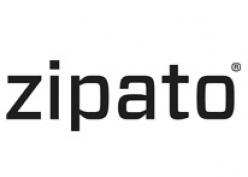
Zipato
Micromodule Energy Meter, Z-Wave
SKU: ph-pab01

Quickstart
This is a
Put your Z-Wave controller into inclusion mode by following the instructions provided by the controller manufacturer.Pressing On/Off (Include) button three times within 2 seconds will enter inclusion mode.
Important safety information
Please read this manual carefully. Failure to follow the recommendations in this manual may be dangerous or may violate the law. The manufacturer, importer, distributor and seller shall not be liable for any loss or damage resulting from failure to comply with the instructions in this manual or any other material. Use this equipment only for its intended purpose. Follow the disposal instructions. Do not dispose of electronic equipment or batteries in a fire or near open heat sources.What is Z-Wave?
Z-Wave is the international wireless protocol for communication in the Smart Home. This device is suited for use in the region mentioned in the Quickstart section.
Z-Wave ensures a reliable communication by reconfirming every message (two-way communication) and every mains powered node can act as a repeater for other nodes (meshed network) in case the receiver is not in direct wireless range of the transmitter.
This device and every other certified Z-Wave device can be used together with any other certified Z-Wave device regardless of brand and origin as long as both are suited for the same frequency range.
If a device supports secure communication it will communicate with other devices secure as long as this device provides the same or a higher level of security. Otherwise it will automatically turn into a lower level of security to maintain backward compatibility.
For more information about Z-Wave technology, devices, white papers etc. please refer to www.z-wave.info.
Product Description
This product can be operated in any Z-Wave network with other Z-Wavecertifieddevicesfromothermanufacturers.Allnon-battery operated nodes within the network will act as repeaters regardlessofvendortoincreasereliabilityofthenetwork. ZipatoEnergyMetermonitorstotalelectricityconsumption of connected appliances and reports it to Zipato or any other Z-Wave enabled controller in real time. Small and compact size allowseasyinstallationinmajorityofelectricitydistribution boxes. It supports two loads upto 6000W each (@ 120V).
Prepare for Installation / Reset
Please read the user manual before installing the product.
In order to include (add) a Z-Wave device to a network it must be in factory default state. Please make sure to reset the device into factory default. You can do this by performing an Exclusion operation as described below in the manual. Every Z-Wave controller is able to perform this operation however it is recommended to use the primary controller of the previous network to make sure the very device is excluded properly from this network.
Reset to factory default
This device also allows to be reset without any involvement of a Z-Wave controller. This procedure should only be used when the primary controller is inoperable.
Use this procedure only in the event that the network primary controller is missing or otherwise inoperable.Pressing On/Off (Include) button three times within 2 seconds will enter inclusion mode.Within 1 second, press and hold On/Off (Include) button again for 5 seconds until LED is off.IDs are excluded.
Safety Warning for Mains Powered Devices
ATTENTION: only authorized technicians under consideration of the country-specific installation guidelines/norms may do works with mains power. Prior to the assembly of the product, the voltage network has to be switched off and ensured against re-switching.
Inclusion/Exclusion
On factory default the device does not belong to any Z-Wave network. The device needs to be added to an existing wireless network to communicate with the devices of this network. This process is called Inclusion.
Devices can also be removed from a network. This process is called Exclusion. Both processes are initiated by the primary controller of the Z-Wave network. This controller is turned into exclusion respective inclusion mode. Inclusion and Exclusion is then performed doing a special manual action right on the device.
Inclusion
Put your Z-Wave controller into inclusion mode by following the instructions provided by the controller manufacturer.Pressing On/Off (Include) button three times within 2 seconds will enter inclusion mode.Exclusion
Put your Z-Wave controller into exclusion mode by following the instructions provided by the controller manufacturer.Pressing On/Off (Include) button three times within 2 seconds will enter exclusion mode.Node ID has been excluded.Quick trouble shooting
Here are a few hints for network installation if things dont work as expected.
- Make sure a device is in factory reset state before including. In doubt exclude before include.
- If inclusion still fails, check if both devices use the same frequency.
- Remove all dead devices from associations. Otherwise you will see severe delays.
- Never use sleeping battery devices without a central controller.
- Dont poll FLIRS devices.
- Make sure to have enough mains powered device to benefit from the meshing
Association - one device controls an other device
Z-Wave devices control other Z-Wave devices. The relationship between one device controlling another device is called association. In order to control a different device, the controlling device needs to maintain a list of devices that will receive controlling commands. These lists are called association groups and they are always related to certain events (e.g. button pressed, sensor triggers, ...). In case the event happens all devices stored in the respective association group will receive the same wireless command wireless command, typically a 'Basic Set' Command.
Association Groups:
| Group Number | Maximum Nodes | Description |
|---|---|---|
| 1 | 1 | LifelineFor group 1, the Micromodule will report (1) The sum of instant Power Consumption (Watt) read from CT1 and CT2 (2) The sum of accumulated Power Consumption (KWh) read from CT1 and CT2. |
| 2 | 1 | For group 2, the Micromodule will report (1) Instant Power Consumption (Watt) read from CT1 (2) Accumulated Power Consumption (KWh) read from CT1. |
| 3 | 1 | For group 3, the Micromodule will report (1) Instant Power Consumption (Watt) read from CT2 (2) Accumulated Power Consumption (KWh) read from CT2. |
Configuration Parameters
Z-Wave products are supposed to work out of the box after inclusion, however certain configuration can adapt the function better to user needs or unlock further enhanced features.
IMPORTANT: Controllers may only allow configuring signed values. In order to set values in the range 128 ... 255 the value sent in the application shall be the desired value minus 256. For example: To set a parameter to 200 it may be needed to set a value of 200 minus 256 = minus 56. In case of a two byte value the same logic applies: Values greater than 32768 may needed to be given as negative values too.
Parameter 1: Watt Meter Report Period
Ifthesettingisconfiguredfor1hour(setvalue=720), Micromodulewillreportitsinstantpowerconsumptionevery 1hourtothenodeofcorrespondGroup.Themaximum intervaltoreportitsinstantpowerconsumptionis45hours (5s*32767/3600=45hr). Size: 2 Byte, Default Value: 720
| Setting | Description |
|---|---|
| 1 - 32767 | 5*720s=3600s=1hour |
Parameter 2: KWH Meter Report Period
If the setting is configured for 1hour (set value =720), the PAB01 will report its Accumulated Power Consumption (KW/h) every 1 hour to the node of correspond Group. The maximum interval to report its Accumulated Power Consumption (KW/h) is 45 hours (5s*32767/3600=45hr). Size: 2 Byte, Default Value: 720
| Setting | Description |
|---|---|
| 1 - 32767 | 5*720s=3600s=1hour |
Parameter 3: Slected End Point
If Controller not using Multi_Channel command class to access theendpointofMicromodule,youmayconfiguretheendpoint valuetoreacttheBasicCommandClass,BinarySwitch Command Class or Meter Command Class V3. 1. SELECTED ENDPOINT 1: Report the Meter Value as CT1+CT2. Defauly selected endpoint is 1.2. SELECTED ENDPOINT 2: Report the Meter Value of CT1.3. SELECTED ENDPOINT 3: Report the Meter Value of CT2. Size: 1 Byte, Default Value: 1
| Setting | Description |
|---|---|
| 1 | 1: CT1 and CT2 |
| 2 | 2: CT1 |
| 3 | 3: CT2 |
Parameter 4: Threshold of Current for Load Caution
Thisisawarningwhenthecurrentofloadoverthepreset threshold value, If the setting value is 750, when the load wattage of CT1 or CT2 over 7.5A, Micromodule will send current Meter Report command to the node of correspond Group. Size: 2 Byte, Default Value: 750
| Setting | Description |
|---|---|
| 10 - 750 | 750*0.01A=7.5A |
Parameter 5: Threshold of KWH for Load Caution
This is a warning when the KWh of load over the preset threshold value, If the setting value is 10000, when the Accumulated Power ConsumptionofCT1orCT2overthisvalue,Micromodulewill sendKWhMeterReportcommandtothenodeofcorrespond Group, minum value is 1KWh and default value is 10000 kWh. Size: 2 Byte, Default Value: 10000
| Setting | Description |
|---|---|
| 1 - 10000 | 10000*1KWh = 10000KWh |
Technical Data
| Hardware Platform | SD3502 |
| Device Type | Whole Home Meter - Simple |
| Network Operation | Always On Slave |
| Firmware Version | HW: 1 FW: 1.02 |
| Z-Wave Version | 6.51.06 |
| Certification ID | ZC10-17065646 |
| Z-Wave Product Id | 0x0131.0x0006.0x001A |
| Electric Load Type | Incandescent |
| Firmware Updatable | Updatable by Consumer by RF |
| Supported Meter Type | Electric Energy |
| Color | White |
| Frequency | XXfrequency |
| Maximum transmission power | XXantenna |
Supported Command Classes
- Association Grp Info
- Association V2
- Configuration
- Crc 16 Encap
- Device Reset Locally
- Firmware Update Md V2
- Manufacturer Specific V2
- Meter V3
- Powerlevel
- Version V2
- Zwaveplus Info V2
Explanation of Z-Wave specific terms
- Controller — is a Z-Wave device with capabilities to manage the network. Controllers are typically Gateways,Remote Controls or battery operated wall controllers.
- Slave — is a Z-Wave device without capabilities to manage the network. Slaves can be sensors, actuators and even remote controls.
- Primary Controller — is the central organizer of the network. It must be a controller. There can be only one primary controller in a Z-Wave network.
- Inclusion — is the process of adding new Z-Wave devices into a network.
- Exclusion — is the process of removing Z-Wave devices from the network.
- Association — is a control relationship between a controlling device and a controlled device.
- Wakeup Notification — is a special wireless message issued by a Z-Wave device to announces that is able to communicate.
- Node Information Frame — is a special wireless message issued by a Z-Wave device to announce its capabilities and functions.