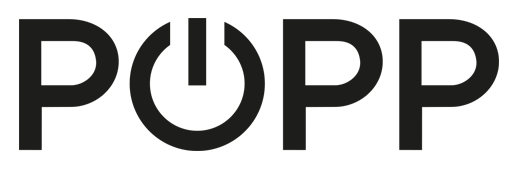
Popp
POPP RGB Bulb
SKU: POPE700250


Quickstart
This is a
Important safety information
Please read this manual carefully. Failure to follow the recommendations in this manual may be dangerous or may violate the law. The manufacturer, importer, distributor and seller shall not be liable for any loss or damage resulting from failure to comply with the instructions in this manual or any other material. Use this equipment only for its intended purpose. Follow the disposal instructions. Do not dispose of electronic equipment or batteries in a fire or near open heat sources.Product Description
RGB Bulb is a smart bulb enables Z-Wave remote command and control (on/off/dim). It has over 16,000,000 colors, you can choose its color according to your favour.
| Reset to factory default | There are two ways to reset the RGB BULB. One is that removing RGB BULB from the Z-Wave network, the other is that using the configuration command class. |
| Inclusion | To include RGB BULB into a Z-Wave network as a non-security device: (1) Make sure the power supply is disconnected and the RGB BULB is located within a direct Z-Wave network"s main controller communication range. (2) Set the Z-Wave network main controller into learning mode (see Z-Wave network controller operating manual). (3) Insert the RGB BULB into a lamp-socket and then power on. (4) Auto-inclusion will be activated. If the inclusion is successful, the RGB BULB will blink fast in blue for less than 5 seconds and then keep on for 3 seconds. RGB BULB will keep on in the color before it is included into the Z-Wave network after the inclusion procedure is finished. To include RGB BULB into a Z-Wave network as a security device: (1) Screw in the RGB BULB. (2) Set the Z-Wave network main controller into learning mode (see Z-Wave network controller operating manual). (3) Toggle the wall switch off and on 3 times quickly (within 3 seconds and the final ending position of the wall switch must be on). (4) If the inclusion is successful, the RGB BULB will blink fast in green for less than 5 seconds and then keep on 3 seconds. RGB BULB will keep on in the color before it is included into the Z-Wave network after the inclusion procedure is finished. |
| Exclusion | To remove the RGB BULB from the Z-Wave network: (1) Screw in the RGB BULB. (2) Set the Z-Wave network main controller into excluding mode (see Z-Wave controller operating manual). (3) Toggle the wall switch off and on 3 times quickly(within 3 and the final ending position of the wall switch must be on), if the exclusion is successful, the RGB BULB will blink fast in orange for less than 5 seconds and then keep on for 3 seconds. RGB BULB will keep on warm white after the exclusion procedure is finished. |
| NIF | XXXNIF |
| Wakeup | XXXWakeupDescription |
| Protection | XXXProtection |
| FirmwareUpdate | XXXFirmwareUpdate |
| SetAssociation | XXXSetAssociation |
Association Groups:
| Group Number | Maximum Nodes | Description |
|---|---|---|
| 1 | 5 | Z-Wave Plus LifelineRGB BULB supports only one association groupings:RGB BULB will send the follow notification to the associated nodes whenthe status of the RGB BULB is changed.1. Set Configuration parameter 24 to 0: Reserved2. Set Configuration parameter 24 to 1: Send Basic Report3. Set Configuration parameter 24 to 2: Send Basic Report only when thestatus of the RGB BULB is not changed by Z-WAVE Command. |
Configuration Parameters
Parameter 21: Setting device status after power failure
Define how the RGB BULB will react after the power supply is back on. Size: 1 Byte, Default Value: 0
| Setting | Description |
|---|---|
| 0 | Define how the RGB BULB will react after the power supply is back on. |
| 1 | RGB BULB memorizes its state after a power failure. |
| 2 | RGB bulb does not memorize its state after a power failure. |
Parameter 24: Notification when Load status change
RGB BULB can send notifications to associated device (Group Lifeline)when the status of the RGB BULB is changed. Size: 1 Byte, Default Value: 1
| Setting | Description |
|---|---|
| 0 | The function is disabled |
| 1 | Send Basic report |
| 2 | Send BASIC REPORT only when the status of the RGB BULB is not changed by Z-WAVE command. |
Parameter 255: Reset to factory default
RGB BULB will exclude from the Z-Wave network with thisparticular command. Size: 4 Byte, Default Value: 0
| Setting | Description |
|---|---|
| 1431655765 | Resetting to the factory default. |
Technical Data
| Dimensions | 115x65 mm |
| Weight | 123 gr |
| Hardware Platform | ZM5101 |
| EAN | 4251295700250 |
| Device Type | Light Dimmer Switch |
| Network Operation | Always On Slave |
| Firmware Version | HW: 1 FW: 1.01 |
| Z-Wave Version | 6.51.08 |
| Certification ID | ZC10-16095230 |
| Z-Wave Product Id | 0x0208.0x0101.0x0004 |
| Frequency | Europe - 868,4 Mhz |
| Maximum transmission power | 5 mW |